Learn how to run multiple commands at once in Linux using different operators and techniques. Save time and improve your efficiency with the Linux command line.
If you use Linux, you probably know how powerful and versatile the command line is. You can perform various tasks with commands, such as working with files, installing software, launching programs, and more. But did you know that you can also run multiple commands at once in Linux? This can help you save time and improve your efficiency with the command line.
In this article, we will show you how to run multiple commands at once in Linux using different operators and techniques. We will also explain when and why you should use each method and provide some examples for you to practice.
READ: How to Delete 2FA Texts Automatically on Android Devices
The Semicolon (;) Operator
The simplest way to run multiple commands at once in Linux is to use the semicolon (;) operator. This operator allows you to execute multiple commands in succession, regardless of whether each previous command succeeds or fails.
To use the semicolon operator, you just need to separate the commands with a semicolon (;) on the same line. For example:
ls ; pwd ; whoamiThis will run three commands: ls, which lists the files and directories in the current directory; pwd, which prints the current working directory; and whoami, which displays the current user name. The output of each command will be shown on a separate line.
The semicolon operator is useful when you want to run multiple commands that are not dependent on each other. However, you should be careful when using it, as it may cause unwanted results if one of the commands fails or has an error. For example, if you run:
cd /some_directory ; rm -Rf *This will change to the directory /some_directory and then remove all the files and directories inside it recursively. However, if the directory /some_directory does not exist or you do not have permission to access it, the cd command will fail and the rm command will still run in your current directory, which may delete important files.
Therefore, we recommend using another operator that checks the status of each command before running the next one.
The Logical AND (&&) Operator
If you want to run multiple commands at once in Linux but only if each previous command succeeds, you can use the logical AND (&&) operator. This operator runs each command one by one, as long as its previous command returns a zero exit status, which means success.
To use the logical AND operator, you need to separate the commands with two ampersands (&&) on the same line. For example:
mkdir MyFolder && cd MyFolder && pwdThis will run three commands: mkdir MyFolder, which creates a new directory named MyFolder; cd MyFolder, which changes to that directory; and pwd, which prints the current working directory. However, if any of these commands fails or returns a non-zero exit status, which means failure or error, the remaining commands will not run.
The logical AND operator is useful when you want to run multiple commands that are dependent on each other or when you want to avoid running a command if its previous command fails or has an error. For example, if you run:
sudo apt update && sudo apt upgradeThis will update the package database cache and then upgrade all the packages that have newer versions available. However, if the sudo apt update command fails or has an error, the sudo apt upgrade command will not run.
The Logical OR (||) Operator
Sometimes you may want to run multiple commands at once in Linux but only if each previous command fails or returns a non-zero exit status. To do this, you can use the logical OR (||) operator. This operator runs each command one by one, as long as its previous command returns a non-zero exit status.
To use the logical OR operator, you need to separate the commands with two vertical bars (||) on the same line. For example:
cd MyFolder || mkdir MyFolder || cd MyFolderThis will run three commands: cd MyFolder, which changes to the directory MyFolder; mkdir MyFolder, which creates a new directory named MyFolder; and cd MyFolder, which changes to that directory. However, if any of these commands succeeds or returns a zero exit status, the remaining commands will not run.
The logical OR operator is useful when you want to run multiple commands that are alternatives to each other or when you want to run a command if its previous command fails or has an error. For example, if you run:
ping -c 1 google.com || echo "Google is not reachable"This will ping the Google website once and then echo a message if the ping fails or has an error.
Combining Multiple Operators
You can also combine multiple operators to run more complex chains of commands in Linux. For example, you can use parentheses to group commands and use different operators inside and outside the parentheses. For example:
(echo "Hello" && echo "World") || (echo "Goodbye" && echo "World")This will run two groups of commands: echo "Hello" and echo "World", which print the words Hello and World on separate lines; and echo "Goodbye" and echo "World", which print the words Goodbye and World on separate lines. However, only one group of commands will run, depending on the exit status of the first command in each group. If echo "Hello" succeeds, the second group will not run. If echo "Hello" fails, the first group will not run.
You can also use other operators such as redirection (>), piping (|), or backgrounding (&) to further modify the behavior of the commands. For example:
ls -l > output.txt && cat output.txt | grep txt &This will run two commands: ls -l > output.txt, which lists the files and directories in the current directory in long format and redirects the output to a file named output.txt; and cat output.txt | grep txt, which reads the contents of the file output.txt and pipes it to the grep command, which filters out only the lines that contain the word txt. However, these commands will only run if the first command succeeds, and they will run in the background, which means you can continue using the command line while they are running.
In this article, we have shown you how to run multiple commands at once in Linux using different operators and techniques. You can use these methods to save time and improve your efficiency with the command line. However, you should always be careful when running multiple commands at once, as they may have unexpected or harmful consequences if you make a mistake or do not check the status of each command. We hope you found this article helpful and learned something new. Happy Linuxing!
SOURCE:
- zdNet: How to run multiple Linux commands at once
- Make Use Of: How to Run Multiple Commands in Linux at Once
- How-To Geek: How to Run Two or More Terminal Commands at Once in Linux
SPONSORED:
- CHECK IT: Ant Esports GS370SB Gaming Computer Speakers for PC Desktop Monitor, Dynamic RGB Computer Sound Bar with USB Powered PC Speakers, HiFi Stereo Gaming Speakers for PC, Laptop, Tablet, Cellphones.
- CHECK IT: ZEBRONICS Wonder Bar 20 RGB Lights Computer Speaker with Detachable 2 in 1 Design, 10W RMS Output, Volume Control, AUX 3.5mm, USB Powered, 2.0 Stereo, Speaker ON/Off and Mute
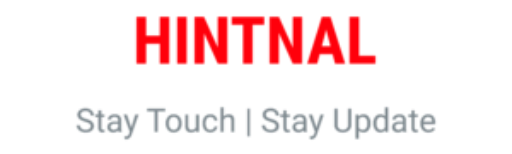
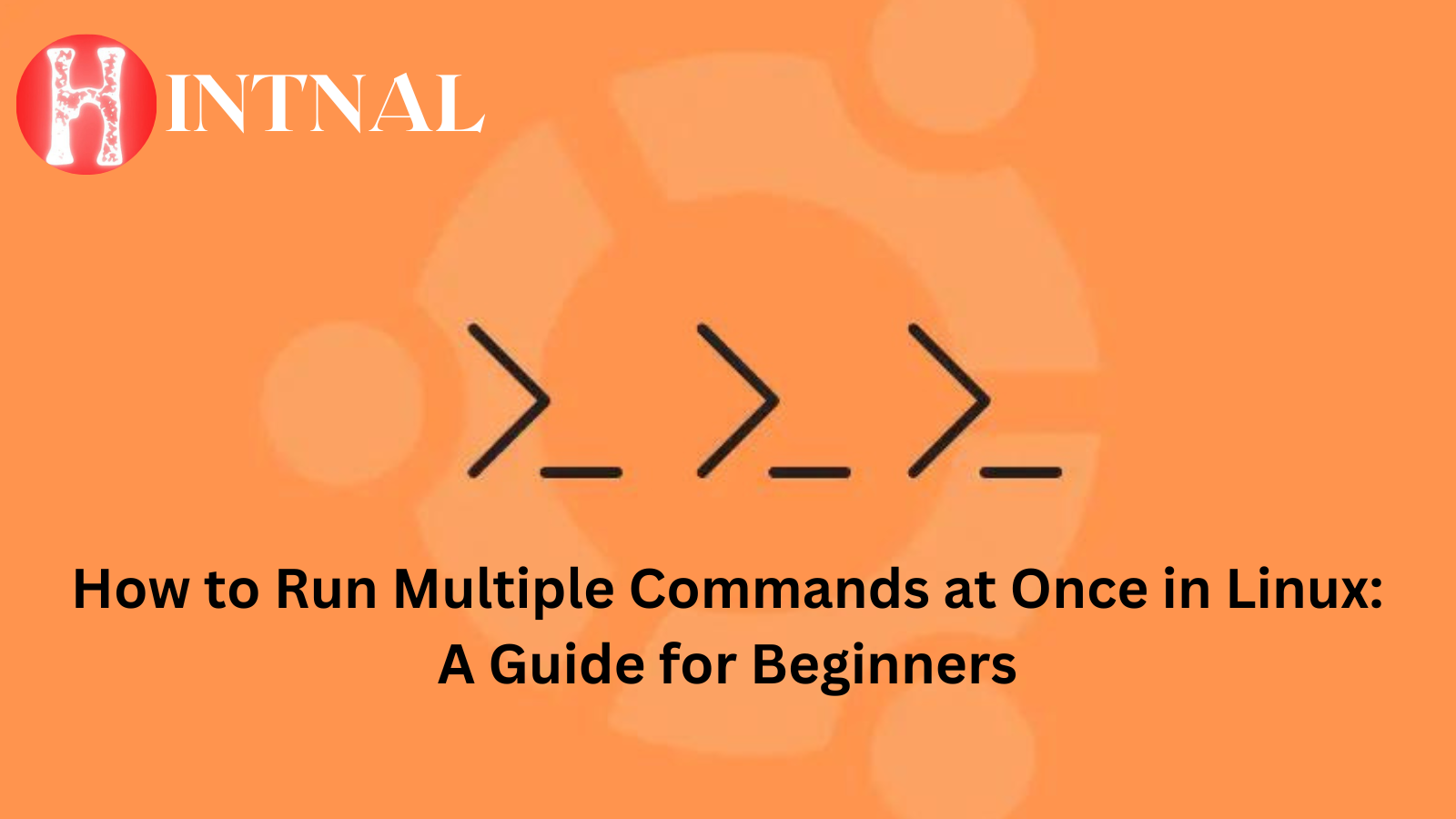
1 Comment