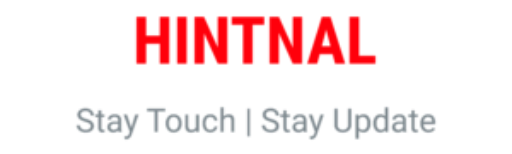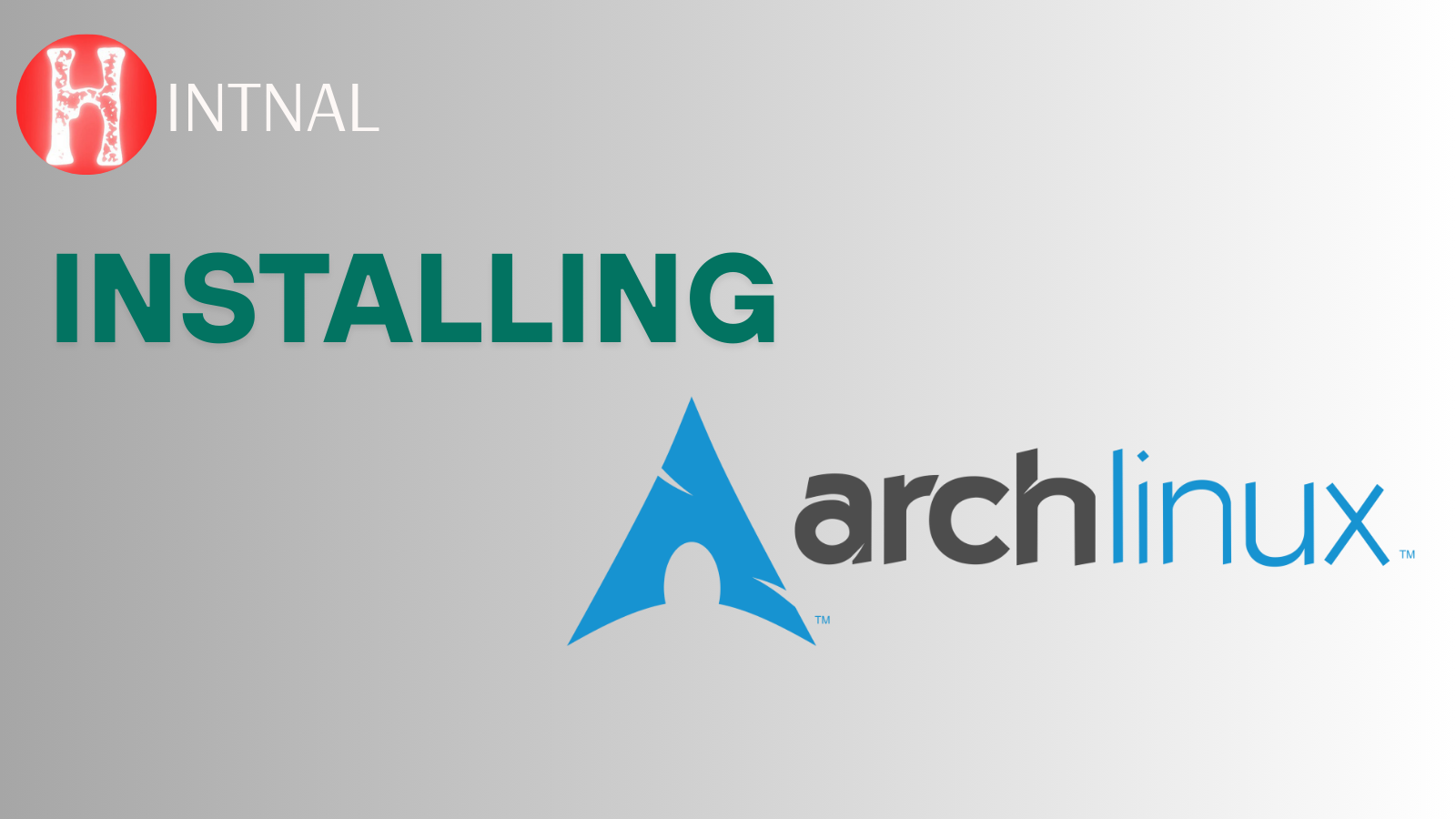Arch Linux is known for its simplicity, flexibility, and control — but installing it can be overwhelming for many, especially those coming from more beginner-friendly distributions.
This guide offers a balanced walkthrough: it explains the “why” behind each command while keeping it concise for advanced users. Whether you’re a curious beginner or an experienced developer, this article is designed to help you install Arch Linux with clarity and confidence.
ALSO READ: Linux Kernel 6.15 Introduces Standardized GPU Hang Notifications for Improved Recovery
🔍 Why Choose Arch Linux?
Arch is a rolling release distribution that puts you in control. It comes with:
- A minimal base to build your system from scratch
- Always up-to-date software
- Extensive documentation via the Arch Wiki
- The ability to understand and customize every part of your OS
Arch is not “better” than other distros — it’s simply different. And this guide helps you experience that difference.
📋 What You’ll Need
- A computer with UEFI support
- Stable internet connection
- USB drive (at least 2GB)
- Patience and curiosity
💾 Step 1: Download and Create Bootable USB
Download the latest ISO from the official site.
Create bootable USB (Linux/macOS):
sudo dd if=archlinux.iso of=/dev/sdX bs=4M status=progress && sync
Replace
/dev/sdXwith your actual USB device.
On Windows: Use Rufus with default options for UEFI.
🚀 Step 2: Boot into Live Environment
- Plug in the USB
- Enter BIOS/UEFI (usually F2 or DEL)
- Set USB as first boot device
- Boot into Arch ISO
Once you see the terminal, you’re ready to start.
🌐 Step 3: Connect to the Internet
For Ethernet (wired):
Most likely, it’s already working. Test with:
ping archlinux.org
For Wi-Fi:
iwctl
# Then run:
station wlan0 connect YourWiFiName
Confirm connection with ping.
⏱ Step 4: Sync Time
timedatectl set-ntp true
This ensures your system clock is synced for package installs and bootloader.
🧱 Step 5: Disk Partitioning
Use cfdisk for a simple text-based interface:
cfdisk /dev/sda
Create:
- EFI partition – 512MB (type: EFI System)
- Root partition – remaining space (type: Linux filesystem)
Format the partitions:
mkfs.fat -F32 /dev/sda1 # EFI
mkfs.ext4 /dev/sda2 # Root
Mount them:
mount /dev/sda2 /mnt
mkdir /mnt/boot
mount /dev/sda1 /mnt/boot
📦 Step 6: Install Base System
pacstrap -K /mnt base linux linux-firmware networkmanager
This installs the minimal Arch system with networking.
🧾 Step 7: Generate fstab
genfstab -U /mnt >> /mnt/etc/fstab
This file maps your partitions to mount points.
🏗 Step 8: Chroot into Installed System
arch-chroot /mnt
Now you’re inside your installed system.
🕰 Step 9: Set Timezone and Locale
Set timezone:
ln -sf /usr/share/zoneinfo/Asia/Kolkata /etc/localtime
hwclock --systohc
Generate locale:
nvim /etc/locale.gen # or use nano
# Uncomment: en_US.UTF-8 UTF-8
locale-gen
echo "LANG=en_US.UTF-8" > /etc/locale.conf
📛 Step 10: Set Hostname and Hosts
echo "arch-machine" > /etc/hostname
Edit /etc/hosts:
127.0.0.1 localhost
::1 localhost
127.0.1.1 arch-machine.localdomain arch-machine
🔐 Step 11: Set Root Password
passwd
🧭 Step 12: Install Bootloader
pacman -S grub efibootmgr
grub-install --target=x86_64-efi --efi-directory=/boot --bootloader-id=GRUB
grub-mkconfig -o /boot/grub/grub.cfg
🌐 Step 13: Enable NetworkManager
systemctl enable NetworkManager
🔁 Step 14: Reboot into Arch
Exit the chroot and unmount:
exit
umount -R /mnt
reboot
Remove the USB drive.
👤 (Optional) Add New User
useradd -m -G wheel user
passwd password
pacman -S sudo
EDITOR=nano visudo
# Uncomment: %wheel ALL=(ALL) ALL
🧩 What Next?
- Install a graphical environment (
pacman -S xorg gnome gdm) - Install an AUR helper like
yay - Set up dotfiles, themes, zsh/bash, and other tools
🎯 Conclusion
Arch Linux offers a clean slate to build your own Linux experience. This guide gives you the fundamentals, but the real learning begins once you’re inside your new system.
The goal isn’t to be a “pro” or a “noob” — it’s to understand and own your system.
That’s what makes Arch special.