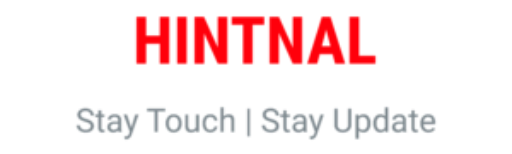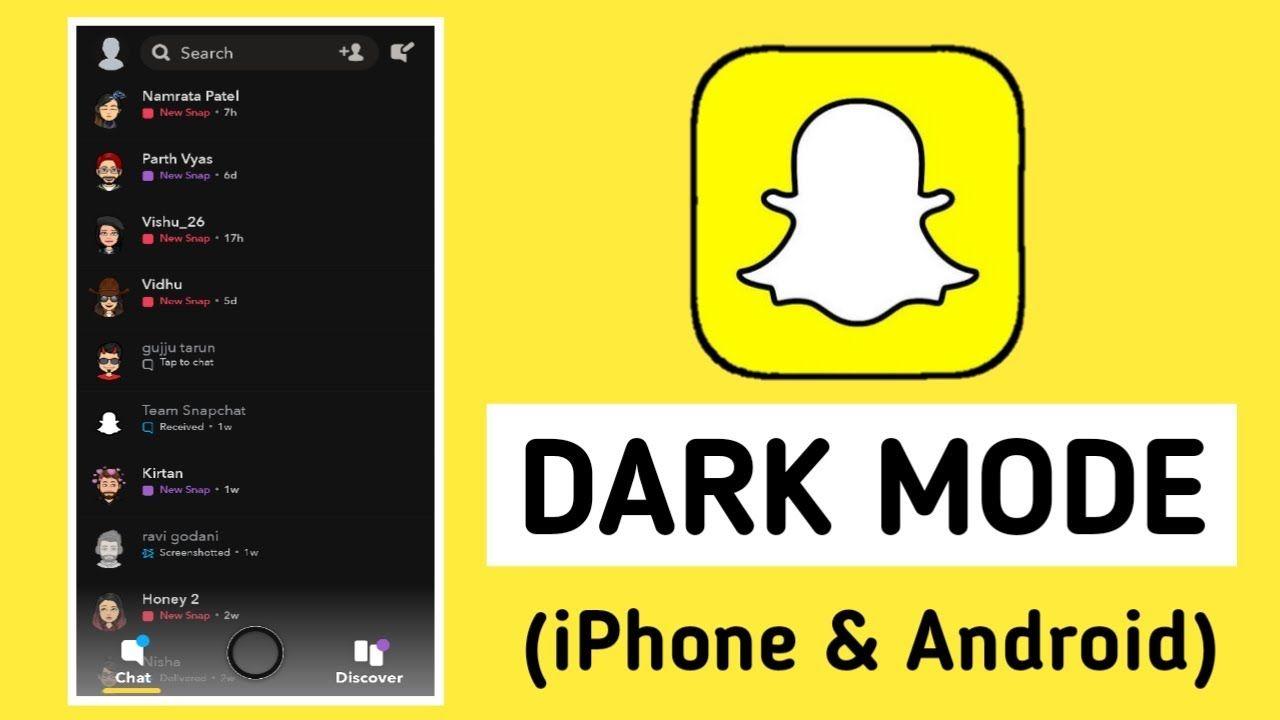Do you want to protect your eyes from burning whenever you open snapchat? Here are some simple steps to modify the dark mode on Snapchat, both on Android and on iOS devices. First, let’s know about dark mode.
It is an interesting feature in smartphones which helps to reduce the brightness from devices when our eyes are exposed to screens. The torturous blue light causes eye strain and we even makes it difficult to sleep. It is more annoying at midnight or in darkness. So, with no more delay, let’s dig into the ways to get dark mode on Snapchat.
How To Activate Dark Mode On Snapchat on iPhone
Enabling the official dark mode feature on Snapchat is super easy
● Click on the Profile or Bitmoji icon on the top left corner to access your profile page.
● When the page pops up, click on the Settings icon on the top right corner.
● Search in the “My Account” section and click on “App Look”. to change the snapchat theme.
● In the “App Appearance” menu, choose “Always Dark”.
Pro-tip:
The “App Look” technique isn’t the only method to have dark mode on Snapchat. You can also use the Match System to match Snapchat with the theme of your mobile.
Here’s how:
● Open Snapchat. Click on Profile Avatar.
● Click on “Settings” and in “My Account”, select “App Look”.
● Select “Match System”. Once you select it, Snapchat matches the theme of your iOS. The theme of iOS will manage the theme of your Snapchat.
This way you do not always have to separately activate Snapchat’s dark mode. Your phone can automatically switch between light-weight and dark mode based on the time of the day and the App copies. Make sure to enable “Match System” to make it possible.
Steps to set themes in iPhone:
● Settings App > “Display and Brightness” > thereon.
● Click on “Automatic” and choose “Options”.
● Set the days you want to use the light-weight theme of iOS and days you want to use the dark theme. You can also set your iPhone theme to alternate between sunrise and sunset. Once set, Snapchat automatically modifies modes and follows your phone’s theme.
You’ll be able to use Snapchat in dark themes following any of the methods mentioned above. Opt for the simplest method you see and start enjoying the app with a dark theme.
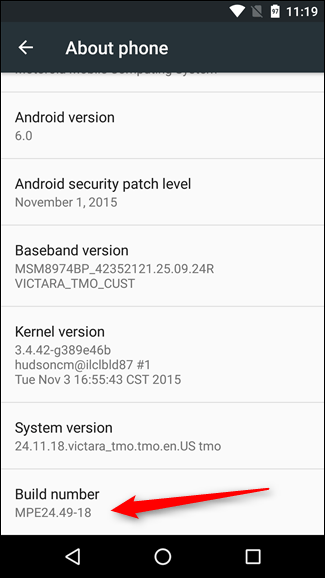
How to activate dark mode in Snapchat for Android.
Android users can access dark mode on the Android by accessing developer mode. The dark mode feature is available in the Beta Version of the app. The option to modify dark mode isn’t provided by the developer initially. It means you have to use a manual theme to activate dark mode. Here are the steps to change the Snapchat
App from a light-weight theme to dark mode in your Android.
● Settings App > About Phone > Software Info.
● Scroll to “Build Variety” and click on Build Variety 5 or sixfold to activate developer mode on Android.
● Go back to the “Settings” menu of your Android and search for *developer choices*. Click on developer choices to access its contents.
● Scroll to the “Hardware fast rendering” option and click on “Override force-dark”.
The Override force-dark will enable a dark theme across all apps even on those which do not support dark themes. If you have an old version of Snapchat, this method might not work. Get the newest version of Snapchat to make it possible. For this you have to reinstall Snapchat from third party websites apart from Google Play Store. Alternatively, you may also use third-party apps to enforce dark mode on Android. Although not all Android devices support such apps. Also, the steps to activate dark mode on Snapchat may not be offered through these apps, based on the version of Snapchat you are using.
Benefits of Using Dark Mode in Snapchat
● Saves Battery
It saves your phone’s battery and prevents it from running out quickly. So when you enable dark mode on a device that has an OLED screen, be it a phone, tablet, or laptop, the device has to power a relatively fewer number of pixels whenever the background or parts of it are entirely black. As a result, it takes less power, and your device’s battery lasts longer. However, the impact on the battery life will depend on how often parts of your device’s screen are completely black.
● Less Intrusive
Dark mode is useful if you want to use apps in public places. Primarily because it’s less distracting. Using Snapchat in dark mode allows you to use the app around others without visually distracting them.
The dark mode feature can also be accessed directly from the Snapchat app and iOS users can easily switch between light-weight and dark modes without having any kind of trouble.
Why Can’t I notice dark mode in Snapchat ?
Dark mode isn’t in the market for Android Snapchat users. If you use an Android device, you’ll have to use the workarounds mentioned above to change Snapchat mode.
For iOS users,make sure that your App has been updated to the newest version. Older versions don’t have the Dark Mode option. If you have the newest version, follow the above mentioned methods to activate Dark Mode in your Snapchat.
Why isn’t there any official Dark Mode for Android?
There is no official reveal date for Dark Mode on Snapchat for Android users. The Dark Mode version is currently in the Beta Version and only a couple of selected individuals have access to it. For more information on Dark Mode for Android, follow the official social media pages and check the Snapchat Website.
Is there a Dark Mode on Snapchat?
Yes, there’s a Dark Mode for Snapchat. Currently, there’s a separate Dark Mode for Snapchat on every iOS and Android (Beta).
The Dark Mode on iOS can be accessed in the Settings menu in your Snapchat App.
You’ll be able to set your Snapchat to synchronize along with the iOS dark mode automatically. Only approved Beta testers are allowed to use Dark Mode formally. Other Android users can access the Dark Mode by using Developer Choices.
How do I update my Snapchat app?
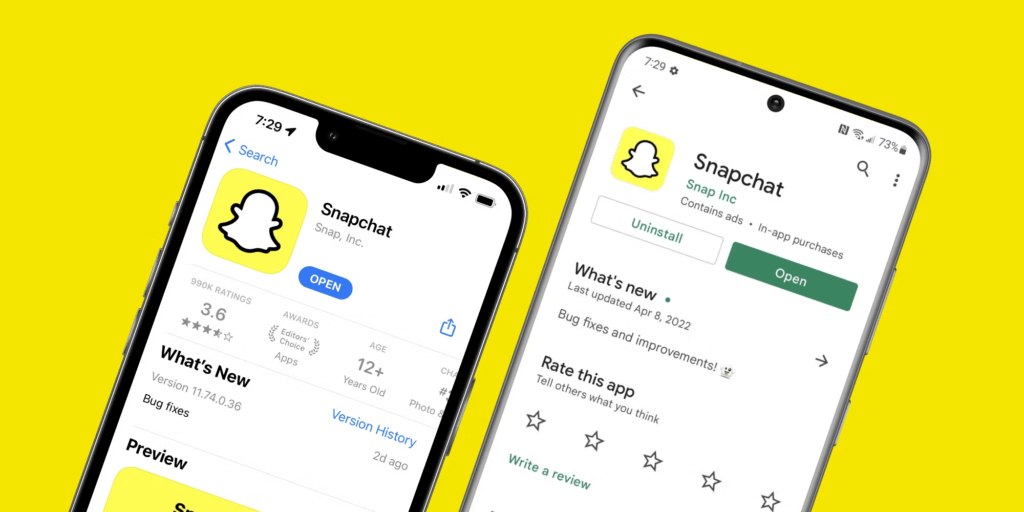
Depending on your device, you’ll be able to update your App by visiting the App Store or Play Store.
iOS users can get their newest Snapchat version from the App Store while Android users can get their newest version from the Play Store.
How do I get Dark Mode on Snapchat on my iPhone?
iPhone users can access dark mode by turning it on in their Settings by adjusting their Phone’s default mode. This way Snapchat gets a dark mode once the iPhone is on Dark theme and light-weight mode once it’s on light-weight theme.
Does Dark Mode save battery?
Yes, Snapchat Dark Mode helps in saving battery power. It’s no secret that battery consumption while using Snapchat is high, however you can scale this by using Dark Mode. If you spend long hours on the App, you can scale up battery consumption by setting your App to dark mode. You’ll notice a big difference once this is done.
Does Snapchat dark mode
If you have existing eye conditions, ising dark mode will be less painful for your eyes. It’d prevent temporary cecity after you open the App early in the morning or late in the night.
How do I get Dark Mode on Snapchat?
You’ll be able to change Dark mode at intervals to match your device’s theme on iOS.
While on Android it’s a bit trickier as you have to activate developer mode.