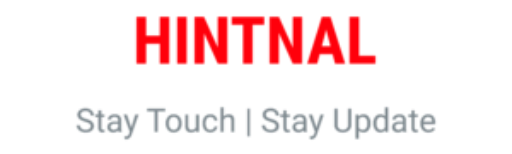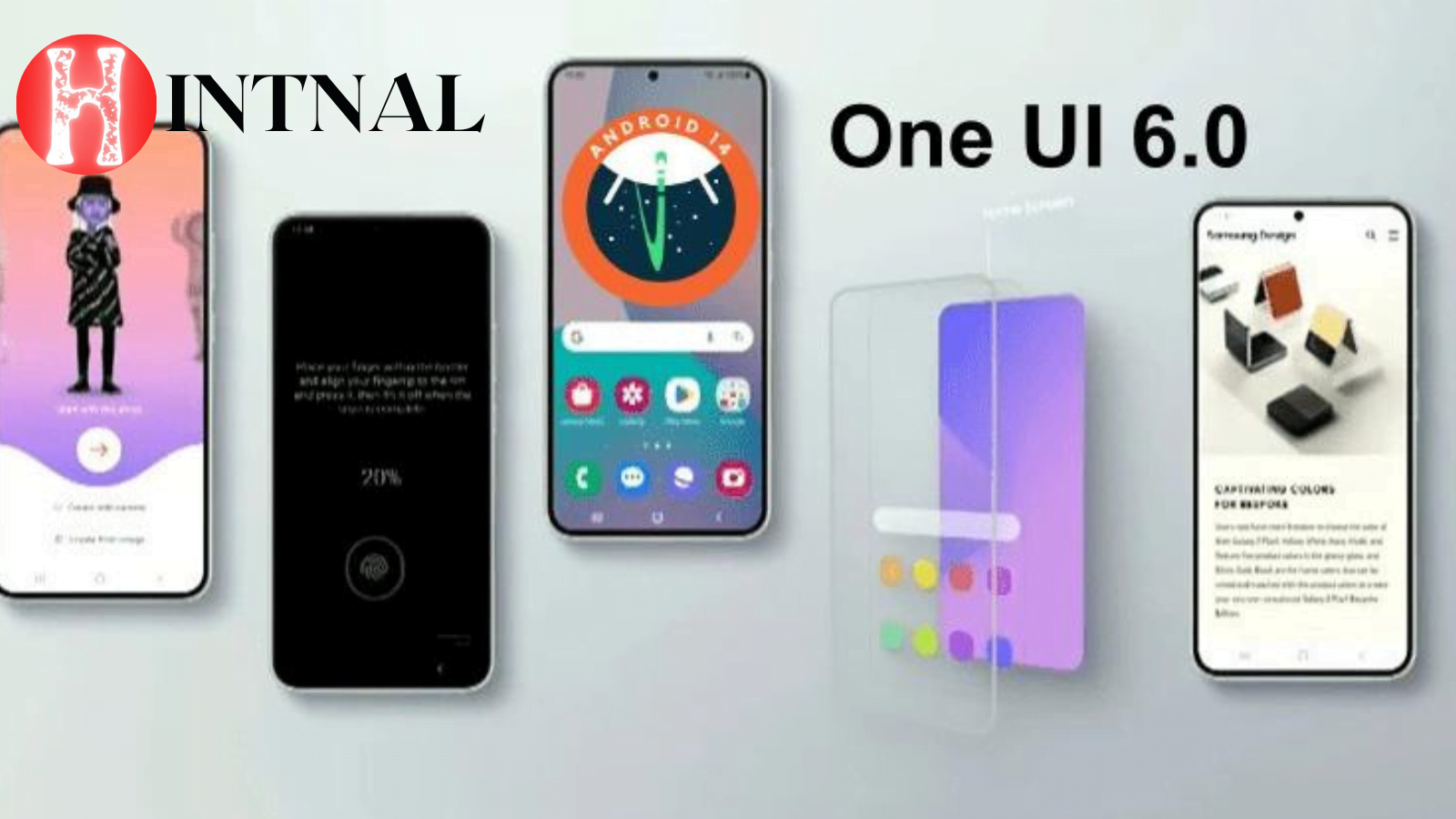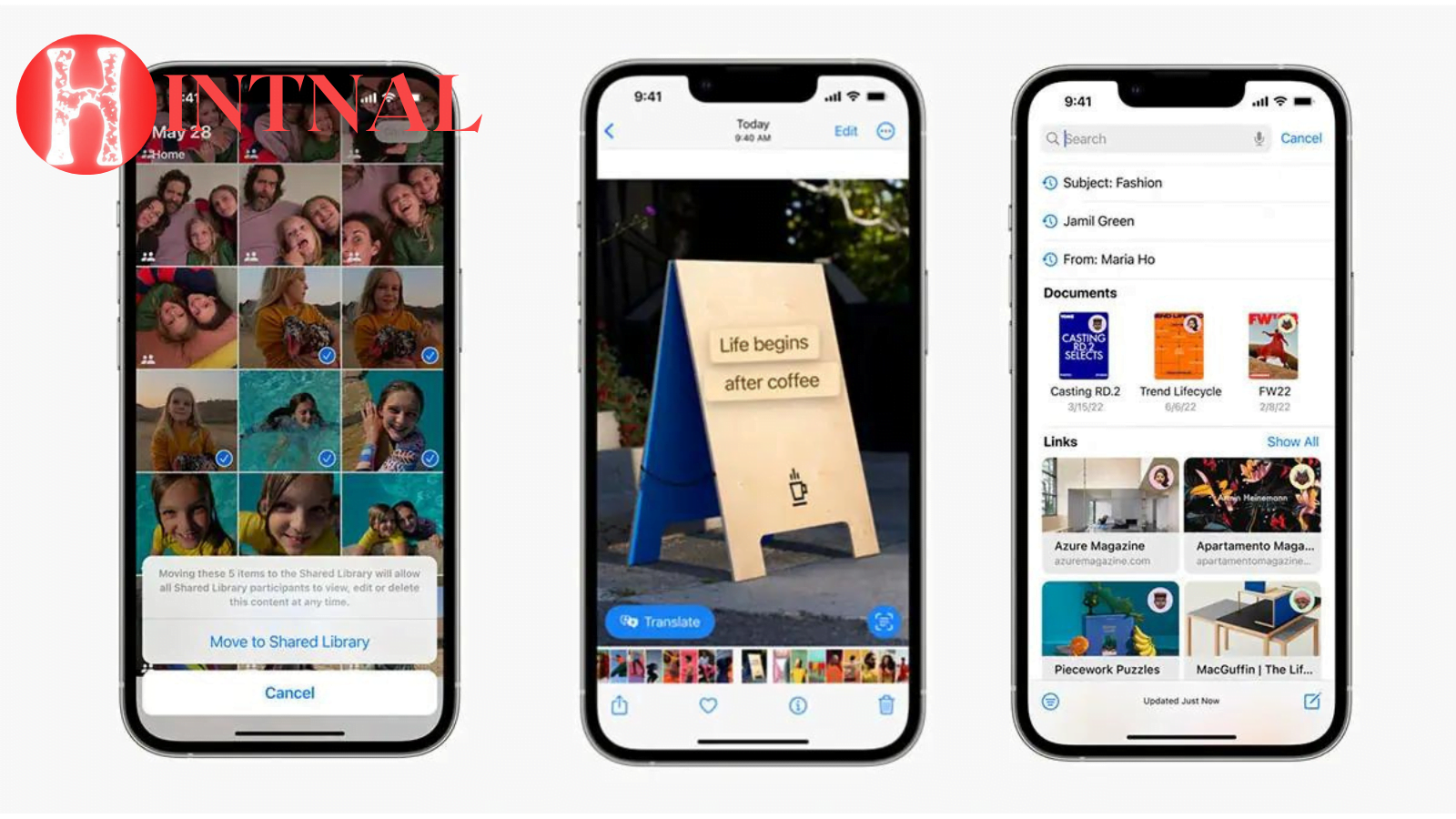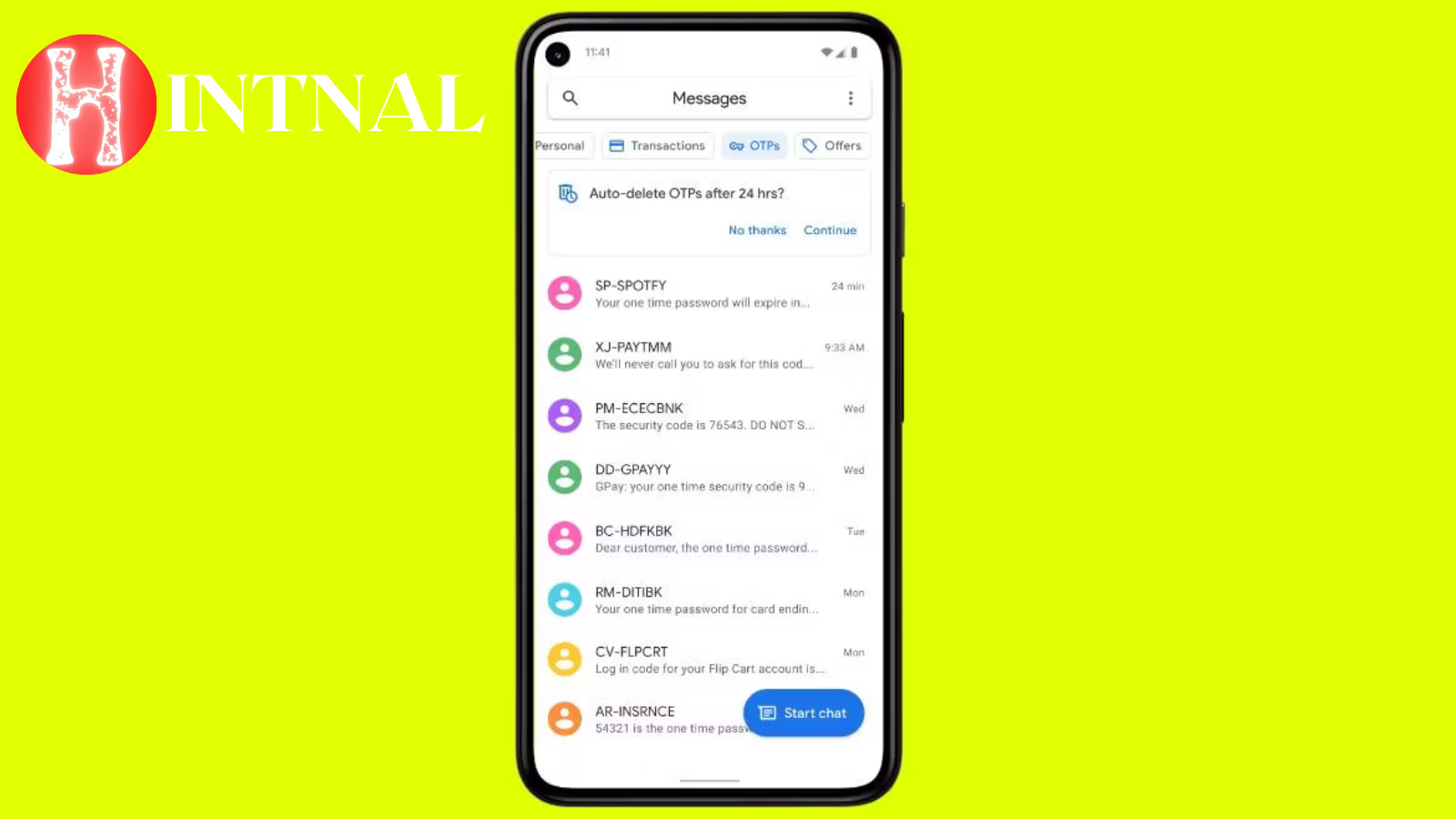
Learn how to set up a simple rule to automatically delete 2FA texts from your Android phone and keep your inbox clutter-free.
What are 2FA texts and why delete them?
Two-factor authentication (2FA) is a security feature that adds an extra layer of protection to your online accounts. It requires you to enter a code sent to your phone via text message (SMS) or an app, in addition to your password, when you log in.
2FA texts are useful for verifying your identity and preventing unauthorized access to your accounts. However, they can also pile up in your inbox and take up space. Moreover, they may contain sensitive information that you don’t want to keep on your phone for too long.
If you want to keep your inbox clean and secure, you can set up a simple rule to automatically delete 2FA texts from your Android phone. This way, you don’t have to manually delete them every time you receive one.
READ: What’s New in Debian 12.1 Bookworm? A Summary of the Latest Features and Fixes
How to set up a rule to delete 2FA texts automatically on Android devices?
There are many apps that can help you automate tasks on your Android phone, such as Tasker, Automate, or MacroDroid. For this tutorial, we will use MacroDroid, a free and easy-to-use app that lets you create macros (rules) to perform actions based on triggers (conditions).
Here are the steps to set up a rule to delete 2FA texts automatically on Android devices using MacroDroid:
- Download and install MacroDroid from the Google Play Store.
- Open the app and tap on the + icon at the bottom right corner to create a new macro.
- Tap on the Trigger section and select SMS Received from the list of options.
- Tap on the + icon at the top right corner to add a new filter.
- Tap on Message Content and enter a keyword or phrase that matches the 2FA texts you want to delete. For example, you can enter “code”, “verification”, or “OTP”. You can also use wildcards (*) to match any text before or after the keyword. For example, you can enter “code” to match any text that contains the word “code”.
- Tap on OK to save the filter and then tap on OK again to confirm the trigger.
- Tap on the Actions section and select Delete SMS from the list of options.
- Tap on OK to confirm the action.
- Optionally, you can tap on the Constraints section and add any conditions that you want to apply to the macro. For example, you can choose to run the macro only when the phone is connected to Wi-Fi or when the battery level is above a certain percentage.
- Tap on OK to save the macro and give it a name.
- Enable the macro by tapping on the toggle switch next to it.
That’s it! You have successfully set up a rule to delete 2FA texts automatically on your Android phone. Now, whenever you receive a 2FA text that matches your filter, MacroDroid will delete it for you.
Conclusion
Deleting 2FA texts automatically on your Android phone is a simple way to keep your inbox clutter-free and secure. You can use MacroDroid or any other automation app of your choice to create a rule that deletes 2FA texts based on their content. This way, you don’t have to worry about deleting them manually every time you log in to your online accounts.