Python’s usual IDE IDLE is not loaded by default in Ubuntu and other distributions. This guide will inform you how to setup it.
IDLE (Integrated Development and Learning Environment) is a Python IDE that is built in the Python programming language and is typically loaded in Windows as part of the Python installation. It is simple to use and perfect for novices. It can be an useful IDE to start with for those studying Python, such as students.
This IDE includes basic tools such as syntax colouring, clever ident, and auto-completion. More information about the IDLE capabilities can always be found in the official documentation.
READ ALSO: HOW TO CHOOSE THE RIGHT PROGRAMMING LANGUAGE FOR YOUR PROJECT
IDLE in Ubuntu and other Linux
Python is pre-installed on all Linux distributions, including Ubuntu. The IDLE IDE does not come with any Python versions, even if you manually upgrade or install them. You must manually install it.
To install IDLE on Debian, Ubuntu, Linux Mint, and other similar distributions, start a terminal and execute the following instruction.
sudo apt updatesudo apt install idle3When the command asks if you want to install IDLE, enter yes. IDLE will be loaded in your Ubuntu machine once the command is finished.
To install it on Fedora, RHEL, or CentOS, run the following instruction.
sudo dnf updatesudo dnf install idle3Users of Arch Linux can install it with the following instruction.
sudo pacman -S python tkLaunching IDLE and writing a sample program to test
The IDLE icon can be found in the programme interface after installation in Ubuntu, Debian, Linux Mint, and Fedora. See the list below.
To start IDLE on Arch Linux, execute the command below from the command line.
idleWhen you start IDLE, the main window should appear, as shown in the picture below.
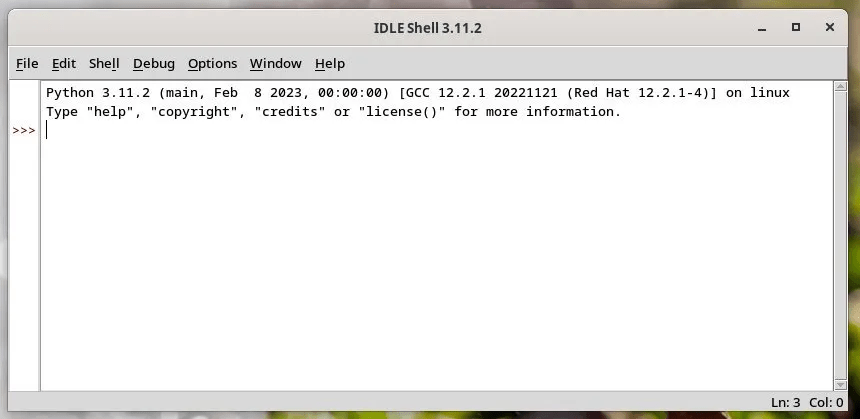
It displays a shell by default, where you can immediately run Python code in each line. It functions similarly to any other shell programme. When you press return, the result is displayed, and the three “>” symbols move to the next line for the next instruction.
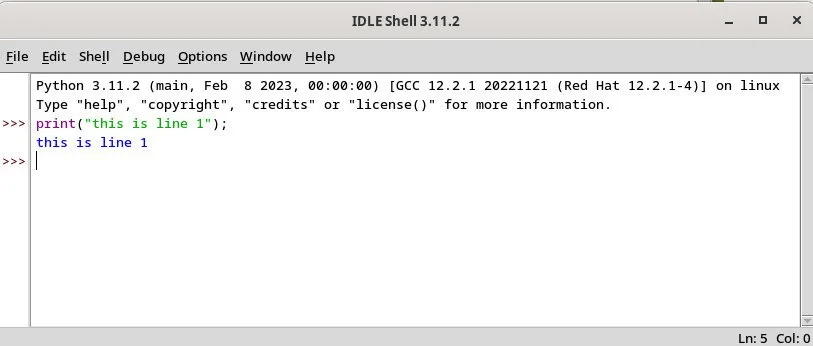
IDLE also has a file menu that enables you to access any.py file. It will open the file in a new window, allowing you to make adjustments and execute it immediately. You can start it by pressing F5 or by selecting Run > Begin Module.
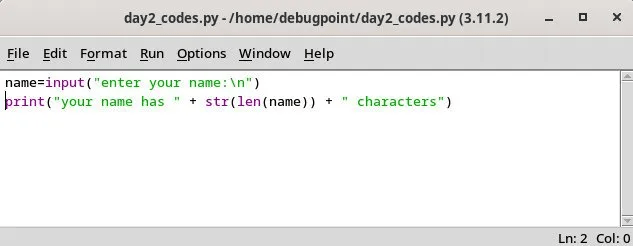
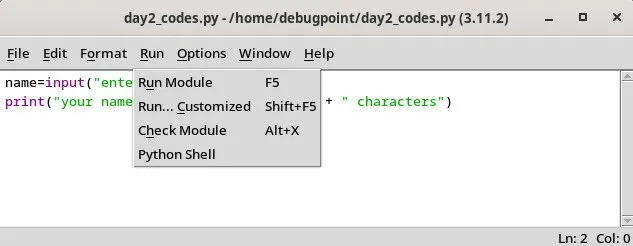
The result is displayed in a different window. You can initiate debugging, move into a line or file, examine the stack trace, and other choices from the output window.
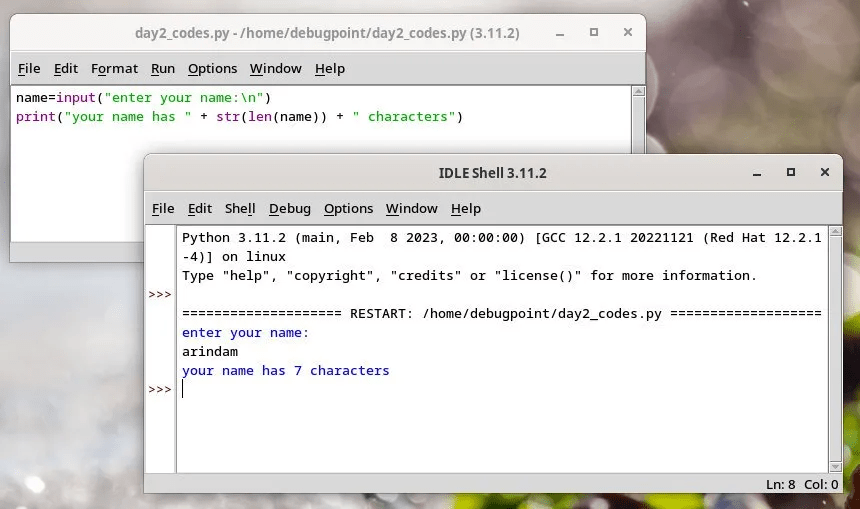
Closing Notes
You now know how to install the IDLE IDE in Ubuntu and other versions, as well as how to execute a Python statement or programme. IDLE can be an useful place to start for beginners to learn the fundamentals before moving on to more complicated IDEs.
I trust this guidance is useful to you as you embark on your Python adventure.
SOURCE:
DebugPoint: How to Install IDLE Python IDE in Ubuntu and Other Linux
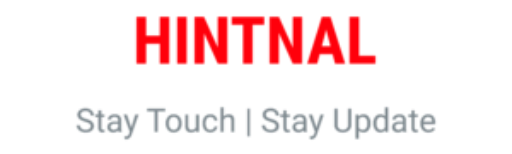
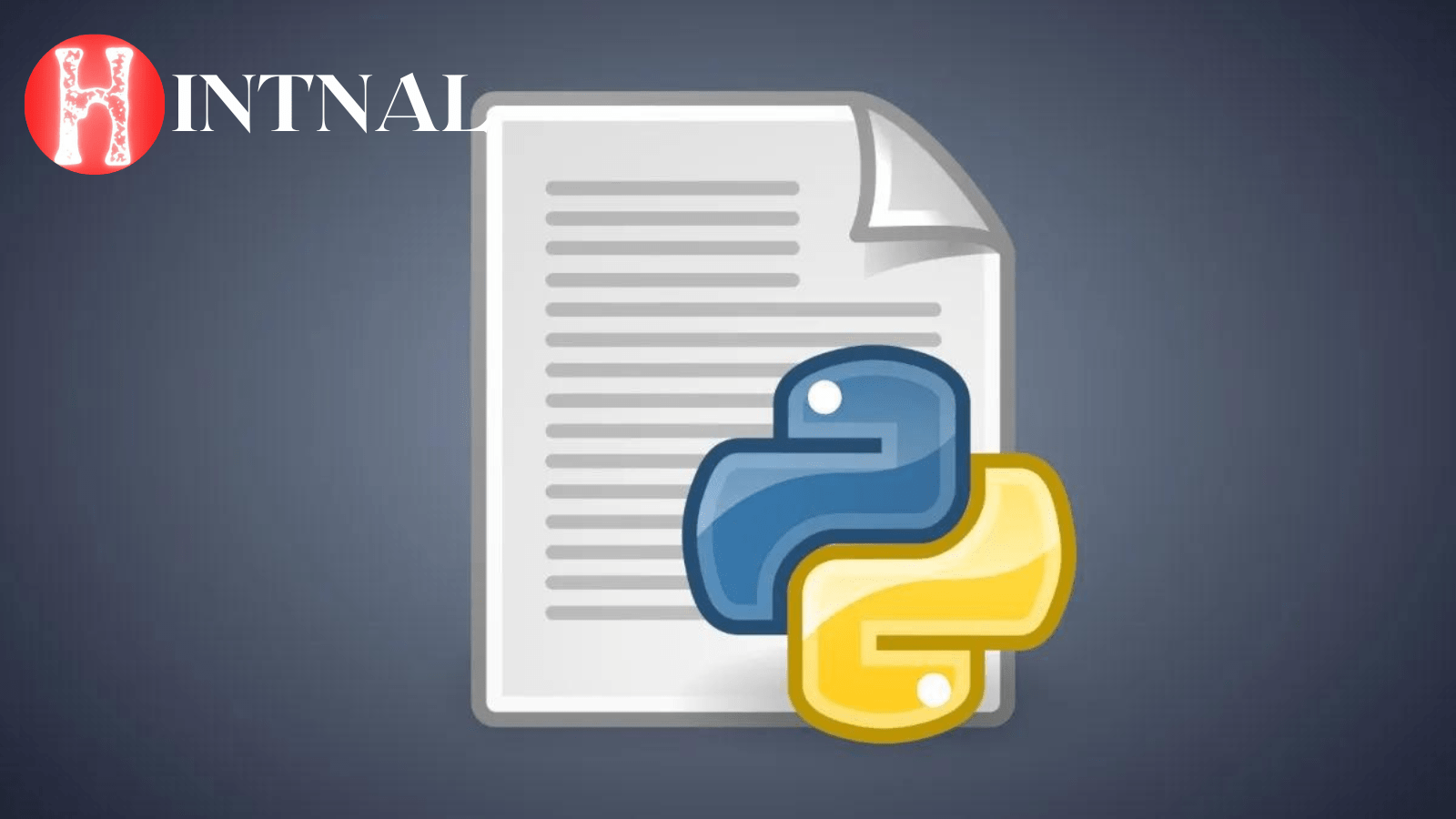
I don’t think the title of your article matches the content lol. Just kidding, mainly because I had some doubts after reading the article.