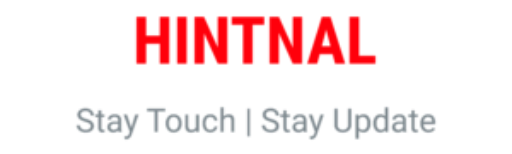Learn how to play Windows-only games on Fedora Linux in 2025 with the latest tools and techniques. Explore Steam Play, Lutris, Wine, and Proton for seamless gameplay.
READ ALSO: Linux Mint Supercharges Nemo File Search with Powerful Regex Support
How to Play Windows Games on Fedora Linux in 2025 – Your Ultimate Guide
Linux gaming has taken major leaps forward in recent years, and Fedora is no exception. If you’re looking to run Windows-only games on Fedora Linux, you’ve come to the right place. With updates to Steam Play, Lutris, and Wine, gaming on Fedora has never been easier. Here’s how to set up your system for optimal performance.
Why Fedora 40 is a Game-Changer for Linux Gaming
Fedora has always been a top choice for developers and Linux enthusiasts. With the release of Fedora 40, there have been significant improvements that benefit gamers. Here’s why:
- Enhanced Proton Support: The integration of newer Proton versions means more Windows games work seamlessly without additional tweaks.
- Updated Graphics Drivers: Fedora 40 offers improved Mesa and NVIDIA drivers for better gaming performance.
- Wayland and Vulkan Compatibility: Fedora 40 ensures better Vulkan API support, offering more optimized performance in modern games.
This makes Fedora 40 a strong contender for those wanting a reliable and high-performance Linux gaming experience.
Step-by-Step Setup: Using Steam Play and Proton in Fedora 40
Why Use Proton on Steam?
Proton is a compatibility layer developed by Valve that enables Windows games to run on Linux. Steam’s native integration of Proton allows you to access a library of Windows-only titles directly through Steam.
Steps to Enable Proton on Steam for Fedora:
- Install Steam from the official Fedora repository:
sudo dnf install steam - Open Steam, navigate to Settings, and click on Steam Play.
- Enable Steam Play for All Titles and select the latest version of Proton (ensure it’s the one optimized for Fedora 40).
- Restart Steam, and you’re ready to download and play your favorite Windows-only games.
Proton’s Latest Features (2025 Update):
- Support for DX12 games is expanding, meaning newer titles are now compatible with Linux.
- Proton has been further optimized to run on NVIDIA RTX and AMD RDNA hardware, providing a smoother gaming experience with lower latency.
Lutris – The Powerhouse for Non-Steam Windows Games
For those who enjoy games outside of the Steam ecosystem, Lutris is an essential tool. Lutris supports Epic Games Store, Origin, UPlay, and more.
Latest Lutris Features for 2025:
- Native Wine Support: Lutris now provides better Wine configuration options, allowing you to tweak settings more easily.
- Improved Installers: Many popular Windows games now come with pre-configured Lutris scripts, making installation faster and easier.
How to Install Lutris on Fedora:
- Install Lutris:
sudo dnf install lutris - Open Lutris and use the search bar to find your game.
- Follow the prompts to install the game through the Lutris launcher. Many games now have optimized scripts that handle installation automatically.
Wine and Bottles – Running Older Windows Games Smoothly
Wine is an established tool for running Windows applications on Linux. For Fedora 40, Wine has received important updates, ensuring that older games and applications run more smoothly.
Why Choose Wine on Fedora?
- Better DirectX 9 and 10 Support: For older Windows games, Wine provides native DirectX support that works well on Fedora.
- Bottles GUI: The latest update to Bottles, a Wine-based tool, now offers more straightforward management of Windows environments and games on Fedora.
Installing Wine and Bottles on Fedora:
- Install Wine:
sudo dnf install wine - Install Bottles for an easier GUI-based experience:
sudo dnf install bottles
Optimizing Your Gaming Performance on Fedora 40
Maximizing gaming performance on Fedora 40 requires a few tweaks to ensure smooth gameplay.
- Switch to X11: While Wayland offers better security and performance in some areas, for gaming, X11 may still be the best option for compatibility with certain games.
- Enable Vulkan Support: Make sure that Vulkan is enabled for AMD and NVIDIA GPUs for better gaming performance.
- Overclock Your GPU: Fedora 40 supports tools like AMD GPU Overclocking and NVIDIA X Server Settings for improving frame rates and overall gameplay.
The Future of Gaming on Fedora Linux in 2025 and Beyond
Fedora continues to embrace the gaming community by integrating better support for Proton, Wine, and Lutris, as well as improving hardware support with each release. With Fedora 40 and beyond, Linux gaming will only get better.
Upcoming Features:
- Steam Deck Integration: Fedora 40 is working on deeper compatibility with the Steam Deck, making it easier for users to play their favorite games across multiple Linux platforms.
- Game Mode: GameMode, developed by Feral Interactive, is available on Fedora for performance optimization, ensuring the best gaming experience.
Conclusion
Fedora has become a powerhouse for gaming on Linux, thanks to the latest Proton, Lutris, and Wine updates. With the release of Fedora 40, Linux gamers can expect better performance, more compatibility, and an overall smoother experience.
Whether you’re running the latest AAA games or nostalgic classics, Fedora has the tools you need to play Windows games seamlessly.
SOURCE:
- Fedora Documentation: Game Installation
- Fedora Magazine: Gaming on Fedora: 2024
- How-To Geek: Fedora Linux Now Runs Windows Games (and Other x86 Apps) on ARM PCs