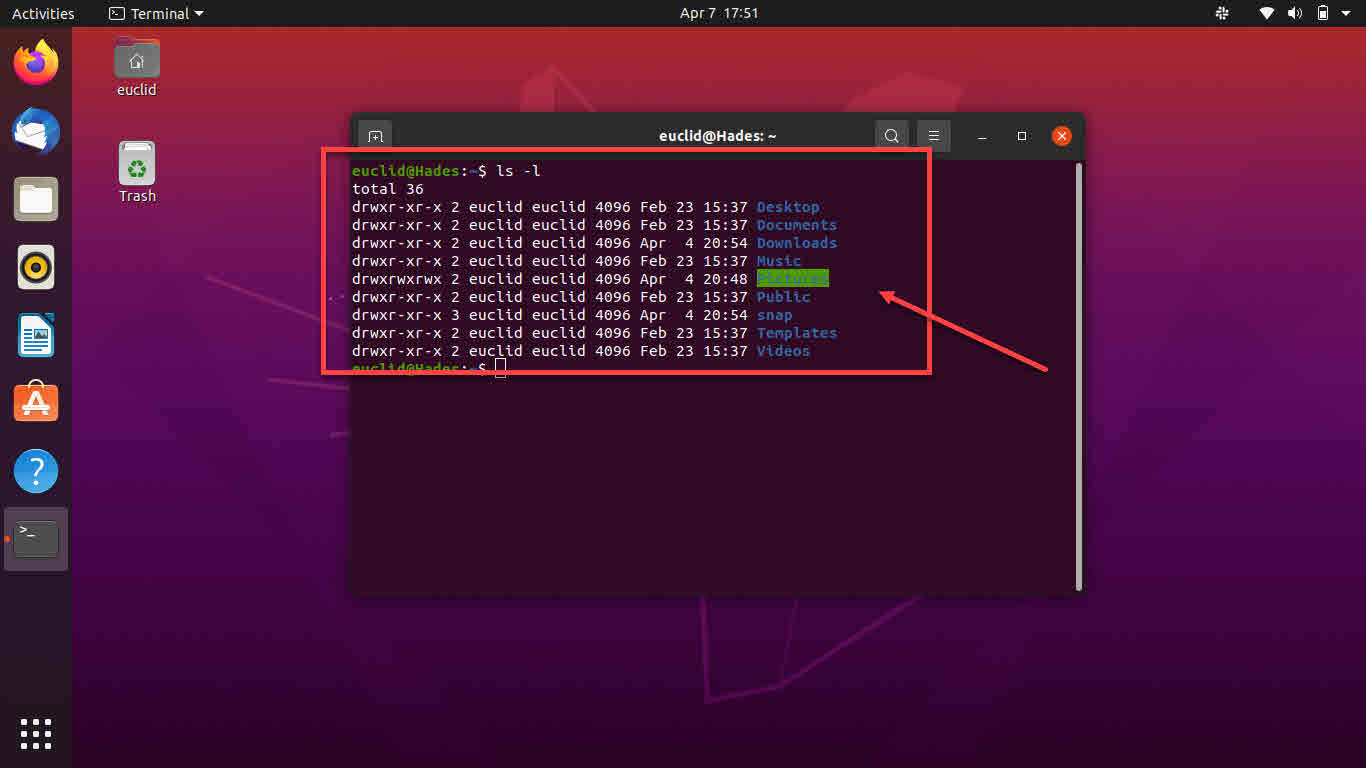
File permissions in Linux are an important aspect of managing and securing a Linux system. These permissions control who can access and manipulate files and directories on the system. In this article, we will discuss the chown and chgrp commands in Linux and how they are used to manage file permissions.
The chown command is used to change the ownership of a file or directory in Linux. The basic syntax for the command is chown [options] owner:group file. The owner parameter is used to specify the new owner of the file or directory, and the group parameter is used to specify the new group.
For example, if we want to change the ownership of a file named “file.txt” to a user named “user1” and a group named “users”, we would use the following command:
sudo chown user1:users file.txtThis command would change the ownership of “file.txt” to user1 and the group to users. We use “sudo” before the command because only the root user has the privilege to change the ownership of a file.
Another important aspect of the chown command is the use of the -R option. This option allows the command to operate recursively on all files and directories within a specified directory. For example, to change the ownership of all files and directories within a directory named “my_directory” to user1 and group users, we would use the following command:
sudo chown -R user1:users my_directoryThe chgrp command is used to change the group ownership of a file or directory in Linux. The basic syntax for the command is chgrp [options] group file. The group parameter is used to specify the new group for the file or directory.
For example, if we want to change the group ownership of a file named “file.txt” to a group named “users”, we would use the following command:
sudo chgrp users file.txtThis command would change the group ownership of “file.txt” to users. Like the chown command, the chgrp command also requires root privilege and it is recommended to use sudo before the command.
The chgrp command also has the -R option, which allows the command to operate recursively on all files and directories within a specified directory. For example, to change the group ownership of all files and directories within a directory named “my_directory” to group “users”, we would use the following command:
sudo chgrp -R users my_directoryBoth chown and chgrp commands also have the -v option, which stands for verbose. It displays the files that are being affected by the command.
sudo chown -v user1:users file.txt
This command would change the ownership of “file.txt” to user1 and the group to users, and it will also display the change on the terminal.
It is important to note that when changing ownership or group ownership of a file or directory, it is important to use the appropriate user and group. For example, if you change the ownership of a system file to an unprivileged user, the system may become unstable or even inoperable. Similarly, if you change the group ownership of a file or directory to an unauthorized group, it could result in security vulnerabilities.
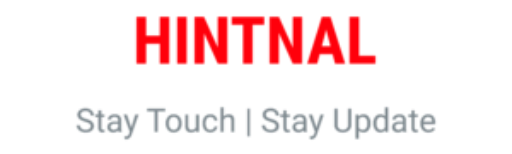


Your article helped me a lot, is there any more related content? Thanks!