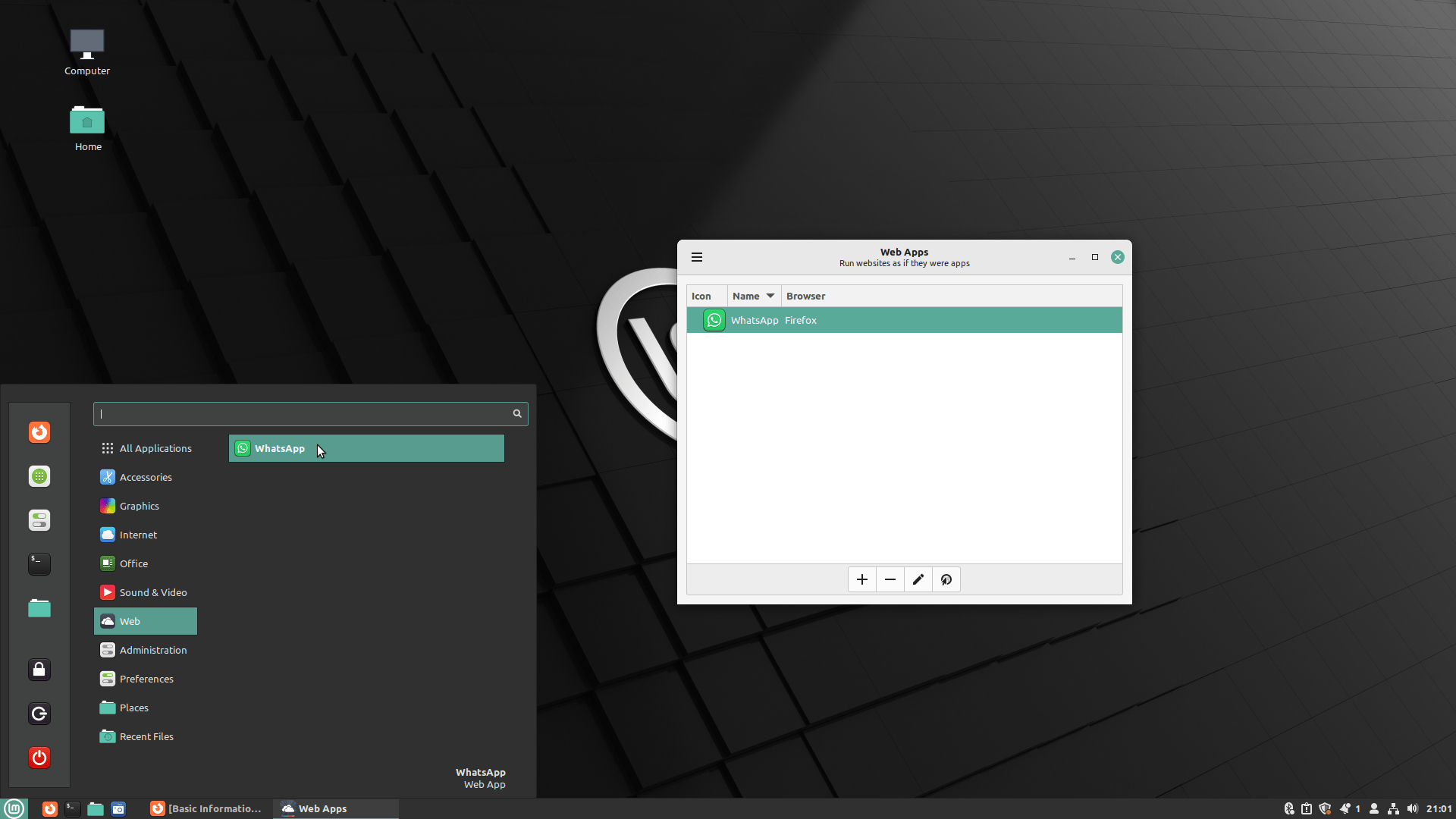
Is your favorite Linux desktop Cinnamon, MATE, or Xfce? Or you are hankering for a change to something different and potentially better?
Then one of your best options is the upgrade to Linux Mint 21 “Vanessa” released on July 30. It comes in a choice of Ubuntu- or Debian-base flavors.
Making that recommendation is a significant step for me. Once my daily Linux driver, I had a major falling out several years ago with this distribution, when an upgrade delivered some nagging issues that led to unpleasant responses — and no solutions — from the Linux Mint tech support community.
I then jumped to a near-clone of Linux Mint, Feren OS, and was a happy user until that distro’s developers made a radical design change and moved away from the traditional Cinnamon desktop.
So I jumped distros again. I had reviewed a then-new Cinnamon remix distro released by an independent Linux developer. My go-to Linux distro became Ubuntu Cinnamon Remix, later renamed CinnaBuntu. I’ve been very happy with its performance and usability options ever since.
bility to pick and choose operating systems and configuration options is one of the shiny pearls you can polish your way with Linux. Being able to quickly install replacement OSes with a similar look and feel is not possible with Windows or macOS.
My Linux reviewing wanderlust got the best of me with the release of Linux Mint 21, however. I was curious about what I might be missing.
I discovered quite a few features that my current Cinnamon edition does not offer. Those new features are in the MATE and Xfce editions as well. The LM 21 editions include the most recent versions of the three supported desktop environments: Cinnamon 5.4, Xfce 4.16, and MATE 1.26.
Read on to see what is pulling me back to Linux Mint. Since Cinnamon is my favorite desktop, I focused on that edition for this review.Hello, Old Friend
The Vanessa release rekindled my appreciation for how tightly knit Linux Mint is as a computing platform. From the initial loading of the live session DVD to the flawless installation, I was up and running in under 30 minutes.
Welcome screens are becoming a standard setup routine for Linux installations. They all could take a lesson for how to do it right using Linux Mint as an example. Even for seasoned Linux users, Linux Mint’s approach is fast and convenient in doing all the first-run tasks.
The panel’s left column panel provides a great index for accessing general information, documentation, and first steps completion. This is especially useful for new users unfamiliar with Linux in general — and LM in particular.
The main window area walks you through each phase of updating system components and basic desktop configuration. Each segment briefly explains what’s covered. A green-themed Launch button sets each part of the process in motion.
The steps include desktop color selections, selecting traditional or modern panel layout, updating drivers and system components, setting up system settings, and the software manager. The process even includes activating the built-in firewall, which is an item many users overlook.

The Linux Mint 21 Welcome screen guides you through all the setup steps after installation, and is also a handy reminder of what needs updating periodically.Desktop Difference
The design and usability features are one of the reasons that I favor the Cinnamon desktop. It has one of the most detailed and organized configuration panels of any Linux distribution.
The System Settings panel puts all the configuration options in one place. But unlike other desktop layouts with far fewer options, Linux Mint organizes all the systems controls into four general categories. Altogether, 40 icons keep related subcategories hidden from view until you click on an icon to open it.
The only other desktop that has close to this amount of configuration options is KDE Plasma. But that design is a series of separate settings panels that scatter controls and user options in too many menu places.
While the configuration options available in the MATE and Xfce editions are less extensive, they still provide the ability to create the look and feel that suits your computing needs.
Linux Mint does a better job than other desktops with how it handles screen design and usability aspects. It has a wide range of quick access tools called desklets that live on the desktop screen. Its use of applets that reside on the bottom panel add flexibility.
LM also offers a collection of extensions that provide even more usability options (similar to what is available in the KDE Plasma desktop). That combination of features is a solid reason for trying this distro.

The desktop configuration options available in the MATE and Xfce editions are less extensive than these in Cinnamon. They still provide the ability to create the look and feel that suits your computing needs.Under the Hood
Linux Mint 21 is based on Ubuntu 22.04 and provides a full WIMP display, as in windows, icons, menus, pointer. It is a long-term support (LTS) release supported until 2027.
Vanessa, which continues LM’s fancy for naming all releases with female names ending in the letter “a” is loaded with notable improvements in performance, compatibility, and stability. It ships with the Linux kernel 5.15 LTS.
Other changes include a new NTFS file system driver which makes interacting with Windows partitions easier, improvements in the default EXT4 file system, plus better hardware support, security patches, and bug fixes.
A key Bluetooth change to the LM Blueman circuitry replaces the Blueberry app, which depended on GNOME-desktop plumbing. Like Blueberry, Blueman is desktop-agnostic and integrates well in all environments. It relies on the standard BlueZ stack and works universally including from the command line.
The Blueman manager and tray icon contain features not previously available in Blueberry. It handles more information to monitor connections or troubleshoot Bluetooth issues and brings better connectivity to headsets and audio profiles.

The Linux Mint 21 classic Cinnamon desktop design sports a favorites column, application category list, and changing sublist of installed titles.Pain Point Solutions
Welcome Thumbnails to Vanessa. Its lack in earlier releases was a usability issue. To address it, a new XApp (Linux Mint exclusive application) project called xapp-thumbnailers was developed for Linux Mint 21.
Process Monitor is a pain point solution for me. It places a special icon in the system tray when automated tasks are running in background. Such tasks can slow down system performance until completed. This new monitor is a silent alert that explains the computer’s slowdown.
Timeshift was an independent project for backing up and restoring OSes. The creator abandoned the application. LM took over the maintenance of Timeshift prior to the release of LM 21. Timeshift is now an XApp.
One immediate benefit is a change in how the rsync mode works. It now calculates the required space for the next OS snapshot storage. It skips proceeding if performing that snapshot leads to less than 1 GB of free space on the disk.
Another pain point remedy is how LM 21 now handles package removal. It prevents removal from the main menu (right-click, uninstall) if an evaluation detects other programs would be impacted. That triggers an error message and stops the operation.
If no harm to the system’s key components is detected, uninstalling an application from the main menu also removes dependencies of that application that were automatically installed and are no longer needed.

Scale and Expo window views are triggered in Cinnamon by hot corners and applets on the bottom panel.Bottom Line
Computer hardware requirements for Linux Mint 21 have not changed. You need a fairly-modern computer because LM is not as lightweight on system resources as it used to be. That means a box with a 64-bit processor, at least 2 GB RAM, and 15 GB free space.
The Linux Mint website has a comprehensive installation guide should you need assistance installing Linux Mint 21. But that should be unlikely. The installation engine is well polished. Most of my computers run multiple partitions, which typically force manual interventions.
LM 21 installer did not stumble. It simply asked where to put the OS. The installer handled all the partitioning and adjustments in the background.
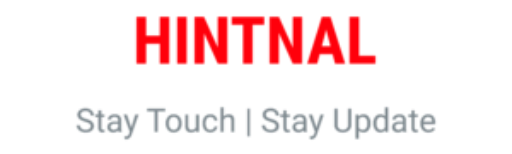
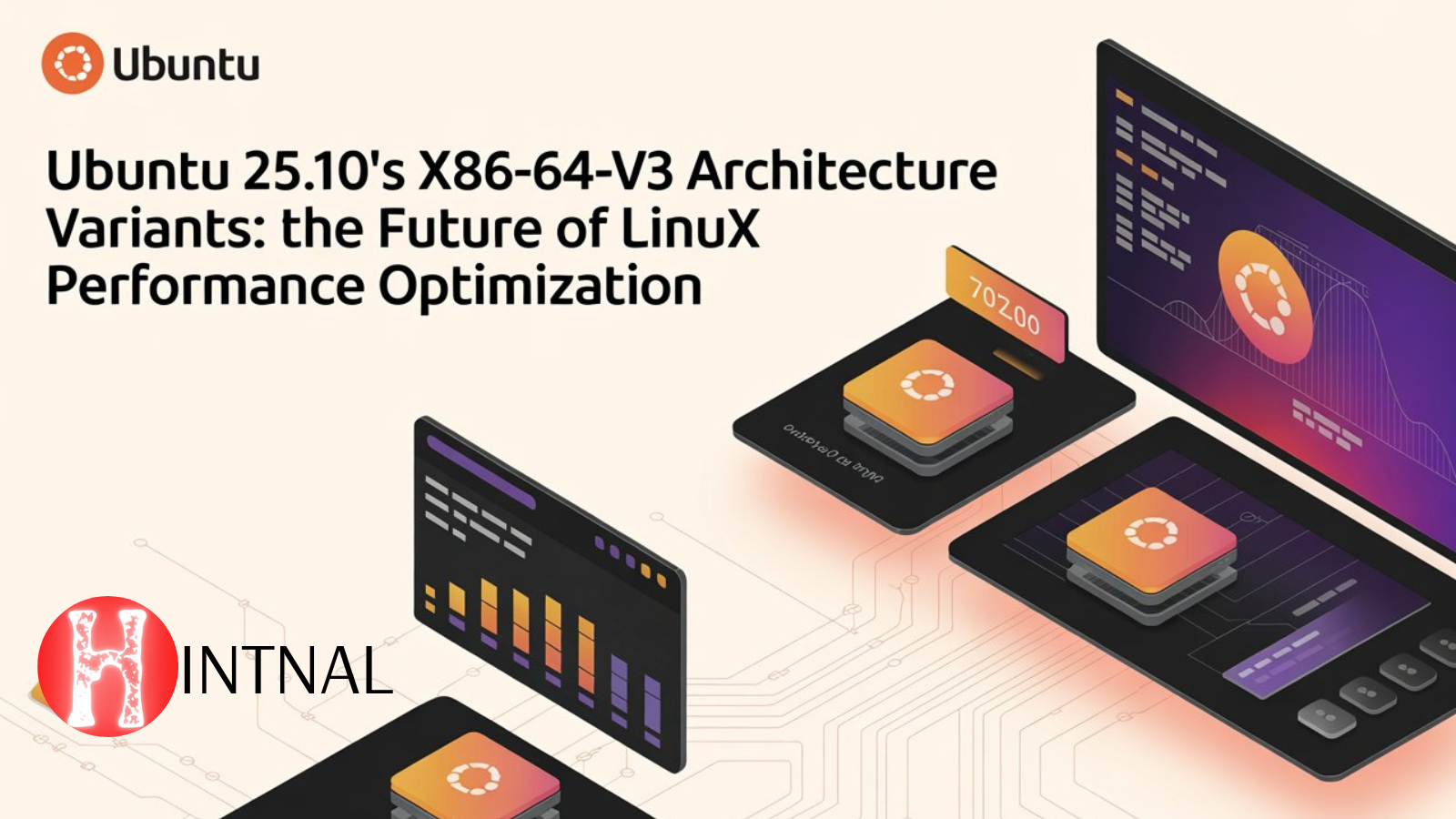
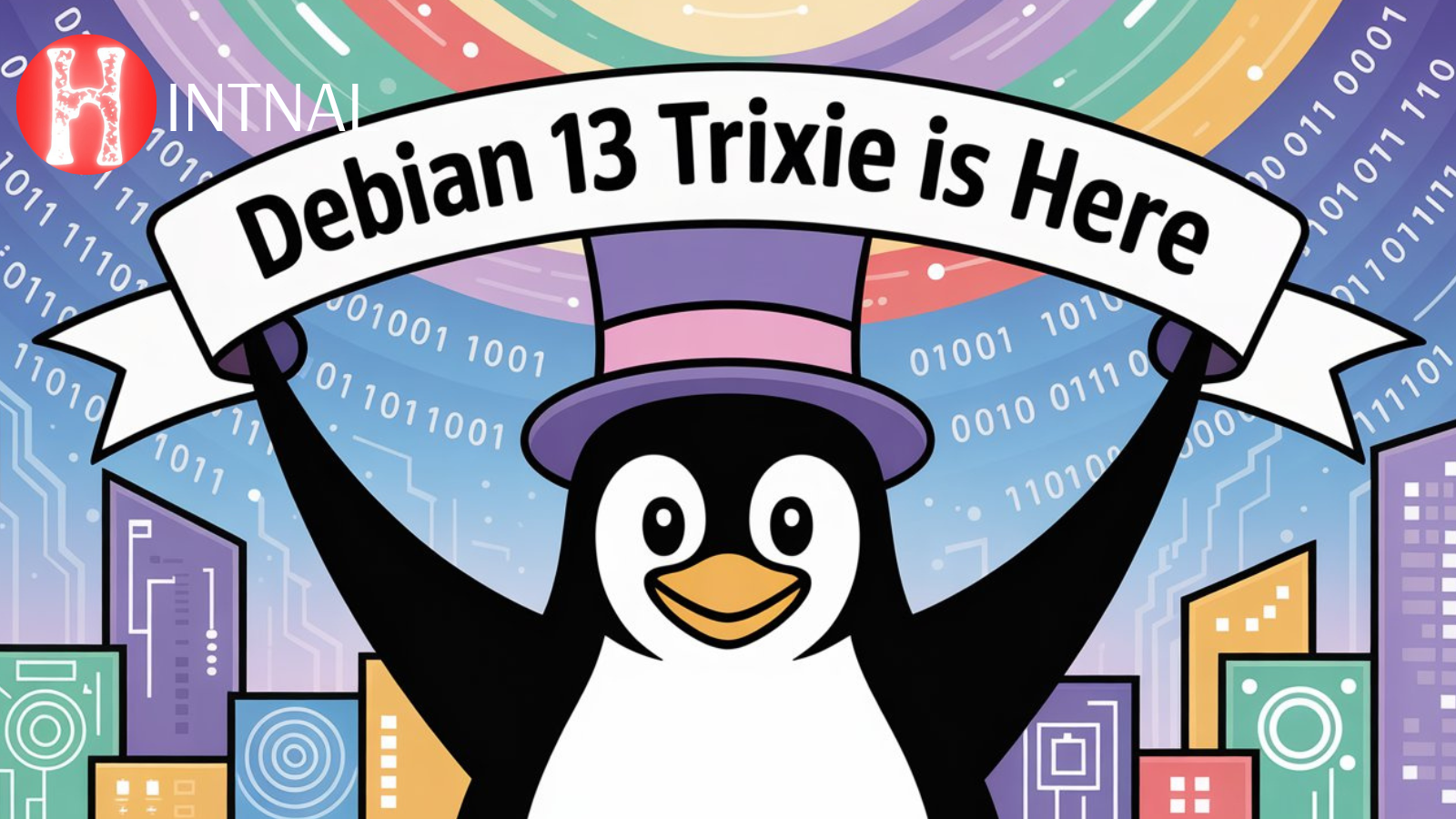
Hey, I’m using linux mint una version, sometimes my net shuts down by itself, sometimes not working properly and sometimes configuration error comes, do you know how to fix this all issues
Sudo dpkg –configure -a
Then sudo apt install -f