Special report There are so many Debian derivatives out there that a few months ago, we did a roundup that compared some of the leading ones.
We mentioned antiX and MX Linux, saying that we planned to come back and give MX a fuller review. The project just put out its second point-release of 2022, which seemed like a good time to do so.
From its ancestry, MX Linux sounds like a bit of a mongrel. It’s the combined result of the communities behind two different distros (both Debian spin-offs, one of which – Mepis – was discontinued a decade ago) working together. To this vulture, that didn’t sound like a particularly compelling proposition. True, it has consistently ranked very highly on Distrowatch for several years now, but that isn’t a major selling point either. Your correspondent did try Mepis back in the day, and antiX more recently because of its claimed lightweight nature. Neither especially impressed me.
So I must admit that I never tried MX Linux until very recently, partly prompted by several reader requests. Well, I’m here to say that I was wrong. I tried MX soon after version 21.1 came out, was impressed, and have been waiting for a new version to appear in order to give it its own article. MX Linux is now a firm favorite at Vulture Towers Central Europe, and is in the process of replacing Devuan as our preferred systemd-free distro.
The new version is largely a bugfix release, although there are some small new features. MX Linux is based on Debian Stable, and since Debian 11.4 appeared recently, MX version 21.2 is the corresponding update.
The installation process is unusually quick, and it’s relatively simple, but a few things stood out to us.
The boot menu has an option for VirtualBox video. That is reassuring, but we’re not sure why it’s there: picking the normal video option worked fine in VirtualBox. VirtualBox is the leading freeware hypervisor because it’s cross-platform, and it’s entirely FOSS so long as you don’t install the Extension Pack.
MX, like some other distros, detects when it’s running in a VM. MX and some other distros use this to enable handy features such as transparently allowing the mouse to enter and leave the VM’s window without capturing it, or better still, enabling the VirtualBox guest graphics driver, which allows 3D acceleration and automatically resizes the desktop of the guest OS to fit the size of the VM window.
(Some go the other way. Deepin detects that it’s running in a VM and warns you that the OS won’t perform well. A little unhelpful, but still better than the Red Hat way, which is to ignore that it’s running in a VM altogether and capture the mouse pointer inside the window, as if it was still 2002.)
MX boots straight into the desktop, there’s no Ubuntu-style choice of try-or-install. That’s a good move because booting into a full desktop environment makes it easy for the user to connect to a wireless network or set the screen resolution. There’s a desktop icon for the installer if or when you’re ready to install it.
The installer is quite plain. First, it asks for the essential info it needs to know in order to install the language and keyboard layout to use, and the destination disk. Then the installation begins, and the progress bar moves along while the installer asks about account names, system services, and so on.
Some tasks you must do in order to install an OS, such as partitioning the disks, can inherently be quite complicated. MX doesn’t try to hide this. If you ask for a custom install, it presents you with a big table that lists all the partitions on all the disks, with boxes to fill out, or check off, to choose or specify mount points, whether to format the partition, and so on.
This is one of the best ways of handling partitioning we’ve seen. It also demonstrates that MX doesn’t bend over backwards to be as simple as possible. This is a distro for someone who has a bit of a clue what they’re doing, and isn’t afraid to learn. That’s refreshing: there are lots of distros that are trying to be the Easiest Linux Ever, with Ubuntu, SUSE, and Red Hat all having or sponsoring efforts in that direction, and offshoots such as Linux Mint that make the experience even more polished.
Of course there are many quite techie distros, from Alpine Linux to Arch Linux (and its derivatives) which are unashamedly for Linux fans who want something current and easily tweaked. Debian itself remains complicated in places and not really suitable for beginners.
MX strikes a happy medium. It’s quite easy to install, and if you don’t want fancy partitioning, you can just tell it to use the whole disk and off it will go. We put it on a machine alongside half a dozen other distros, and we appreciated its all-on-one-screen approach to managing partitions.
Another feature of the installer that we liked is that it presents time zones as a double list: first pick a part of the world, then pick a city in that region. Far too many distros combine these into one huge list that’s hard to navigate.
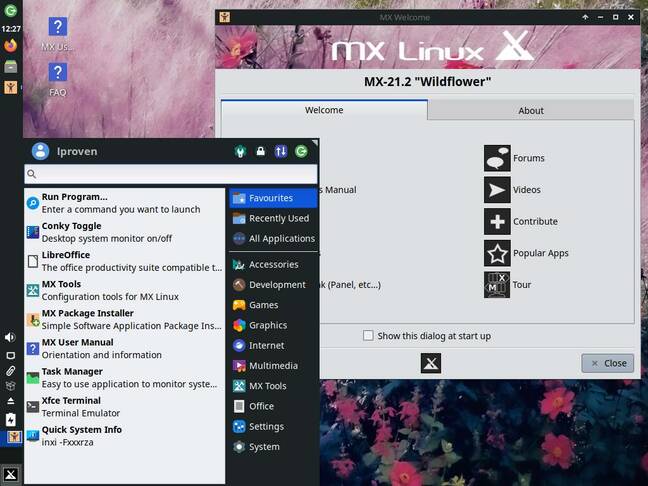
The recommended desktop on MX Linux is Xfce, with a particularly smart desktop layout that makes good use of widescreens
We also found it interesting that the installer asks you to enter your desired username, rather than asking for your real name then suggesting one. MX’s method is more like the Chinese distros we looked at recently, and you can always fill in your full name (and phone numbers, emails, and a picture) later, and the login screen will use it.
MX doesn’t offer variants or options of every desktop under the sun. There are just three choices, and one is clearly indicated as the default: Xfce, plus a separate KDE version, or Fluxbox, which is just a window manager, not a desktop at all. But of course it’s still Debian underneath so you can install whatever you prefer.
We tried both desktop variants in VMs. Out of curiosity, we left the disk size on the default 8GB that Virtualbox picks when you select Debian. The Xfce version fit into this fairly comfortably. The KDE version installed without complaint, but after booting the new install we got a low disk space warning – we had just 2 per cent left.
Once again, it’s refreshing that the distro just trusts you and tries to do what you asked it. Our recent roundup of unofficial Ubuntu derivatives would have been significantly easier if they did the same.
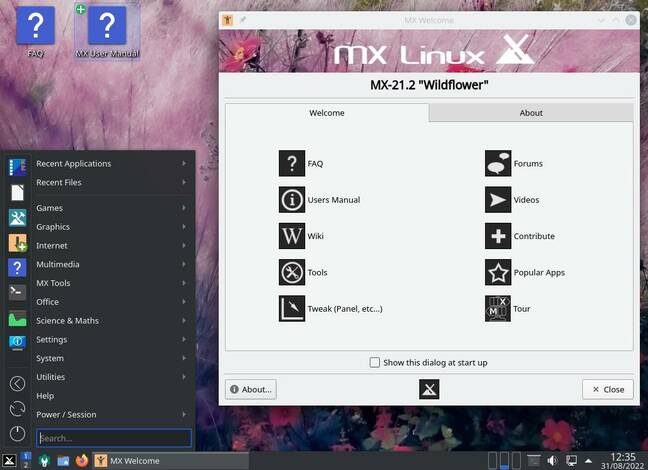
There is also a KDE variant, with a slightly more standard desktop layout. It’s perfectly acceptable but KDE remains too cluttered for us
MX’s KDE version is a fairly standard KDE. We like that it integrates less common options such as the Yakuake drop-down terminal and a load monitor in the taskbar. There are a few quick-launch icons pinned to the taskbar: in order, the System Settings app, the Dolphin file manager, and Firefox. However, we found it disconcerting that the first two jump to the right (into the task-switching area) when you start them. Logical, but unexpected and unwelcome. The version of KDE is 5.20, which is quite old now.
It is in using Xfce that MX really shines. It ships Xfce 4.16.3, thoughtfully pre-configured. A very nice touch is that the “docklike taskbar” third-party extension is pre-installed. Running apps get a nice big icon with activity indicators next to them, one per open window. This works particularly well on a vertical taskbar, and app icons scale nicely if you enlarge the panel, at the same time as giving you two, three or more columns of status icons. The only other Xfce distro we’ve seen with this combination is Zorin OS Lite. For us, this is the ideal combination, and it’s impossible to achieve with MATE, Cinnamon, UKUI, or most other Windows-like desktop environments. None of them understand the concept of more than one column of status icons, which wastes a lot of space.
The panel layout is intelligent, if not quite like anything else. The taskbar is vertical on the left, which is where we like it, but the start button is at the bottom and the clock and logout button are at the top. This meant we kept hitting shutdown by mistake. We think we understand the rationale. For the majority who are used to the taskbar being at the bottom of the screen, a start button at bottom left is where they expect it to be. If, however, you move the taskbar from the bottom to the left edge, normally the start button ends up at the top – and we see no need for a logout/shutdown button since those options are on the start menu anyway.
Anyway, strange layout it may be, but it works, and it’s very space-efficient on a widescreen.
Whatever your preferred desktop, you get a friendly welcome screen, and unlike some other such tools, it detects that you have installed the OS and removes the installation option. It contains comprehensive options for configuring and maintaining the OS – not quite as thorough as Garuda Linux’s rich selection, but far better than any mainstream distro’s selection. Unlike Debian, you get the latest Mozilla Firefox, and unlike Ubuntu, it’s installed as a native package. Like Linux Mint, MX comes without Snap support, although you can add it, and with Flatpak support installed, but without any Flatpak apps preloaded.
MX doesn’t use systemd, but it does have it installed. We thought that was a confusing combination until we tried installing Nvidia drivers on Devuan. This failed because the driver expects systemd to be present. On MX, the Nvidia drivers work fine, and there’s a handy tool provided to install the right ones for you. It’s 2022, and for most of us, disk space is not in short supply; this strikes us as a good compromise.
The general feel of the OS is good. In both desktops, there’s an attractive floral default wallpaper, echoed in the welcome app, and a clean, dark default theme. App buttons are in color, but status icons in monochrome, which helps clarify which is which. The Conky desktop status monitor is pre-configured (plus an option to turn it off) so the desktop has a big, stylish clock and discreet little disk, memory, and CPU usage indicators. Both startup and shutdown have progress bars, which is retro but a big win in our opinion: it’s far more useful than a pretty animation that conveys no information.
There’s a rich collection of apps pre-installed, with a lot of unfamiliar names. This isn’t some default grab-bag, but a curated list of useful programs. We especially like the very handy “MX Tools” menu, which also has its own front-end. Out of the box, MX is ready to use immediately, with an unusually rich app selection, and yet, installed on an 8GB drive, it left nearly 1GB free. That is impressive: it’s smaller than Lubuntu, the smallest of the Ubuntu remixes, and yet it looks better and does a lot more. It takes over 2GB less disk space than Xubuntu yet has a considerably richer app selection. That’s a neat trick. In terms of memory consumption, from a fresh boot, MX idles at a hair under 500MB of RAM, which is slightly more than Xubuntu but still pretty good.
There isn’t an “app store” as such, but the MX Package Installer offers an easily navigable, tab and menu-driven front end to a huge selection of apps from various sources, including a long list of pre-configured bundles, including desktop environments, apps for children (of four different school levels), languages, kernels, and more.
In fact, since we’re reaching for something, anything, to criticize, one quibble is that the latest available kernel package is for 5.18, which is now past end-of-life. Kernel 5.19 is already on its fifth release. We would have liked to see a more modern kernel, such as the Liquorix rebuild or perhaps XanMod.
MX Linux is the most impressive Debian remix since Ubuntu itself. It’s richer and more functional yet lighter-weight than Ubuntu or any of its remixes, let alone Mint. It’s all-FOSS out of the box, apart from drivers and firmware that you might need to get working, which for us means it beats the inaccurately named Linux Lite. We were impressed by Spiral Linux, but it has different goals, notably Btrfs and snapshot support – ideal if you want to use Debian’s unstable “Sid” branch, but overkill for normal stable Debian. MX has different goals: it doesn’t eschew updating important components over their Debian versions, such as Firefox, and it will help you install things like newer kernels or Nvidia drivers, whereas Spiral tries to hew as close to standard Debian as possible.
After multiple destructive incidents involving fatal, unfixable disk corruption of Btrfs boot partitions on openSUSE and GeckoLinux over the last few years, the author remains intensely skeptical about the filesystem (and very glad that he kept his home folder in a different partition, on a different filesystem). On top of that, in our testing openSUSE, SpiralLinux, and Garuda all had serious problems dual-booting with other distros because they keep their kernels in Btrfs subvolumes. This means that non-Btrfs-based distros’ GRUB bootloaders can’t find them.
So, although SpiralLinux is clever, and Garuda has a definite edge over other Arch derivatives, we prefer the MX approach: a safe, conventional filesystem, a carefully selected set of updates over the Debian Stable baseline, a comprehensive set of management tools, and both an installation program and a desktop layout that are unlike anything else – in the good way.
This is not the ideal beginner’s distro. It’s not what you should give your grandma. (Unless she’s a retired techie or something. They are out there. We’ve met some.) There are easier options such as Linux Mint – but they’re not much easier. Oh, and MX also comes with good documentation, both a manual and a FAQ file, with links right there on the desktop.
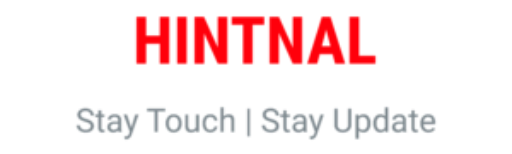
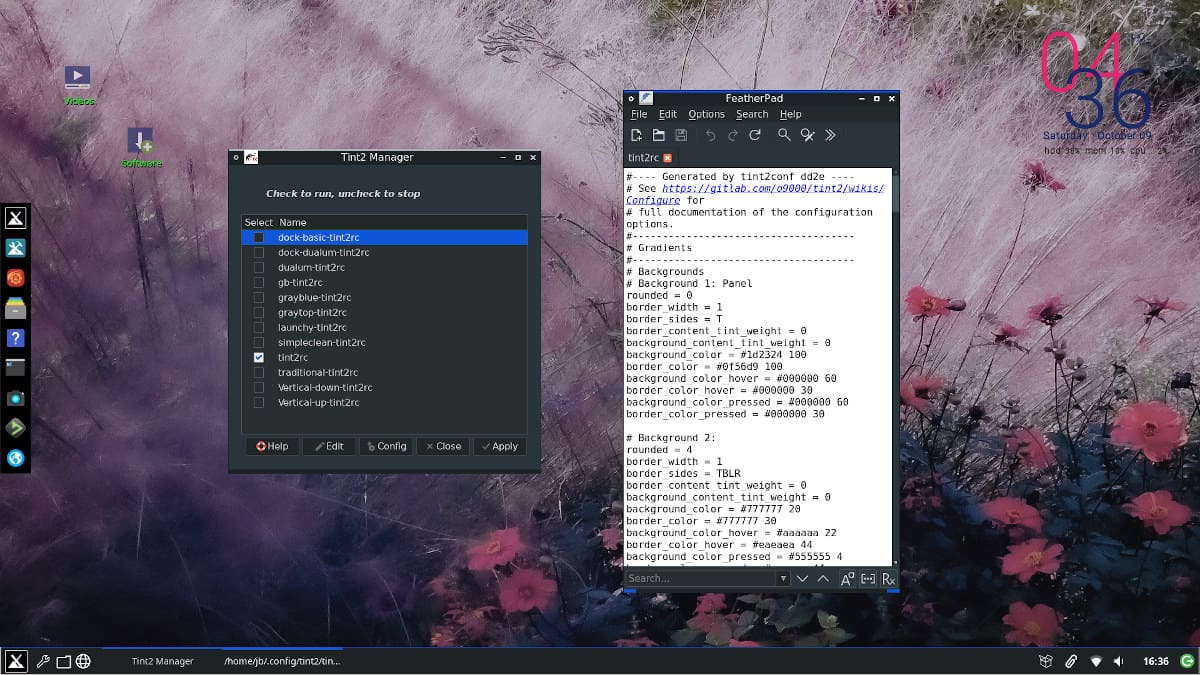
Your article helped me a lot, is there any more related content? Thanks!