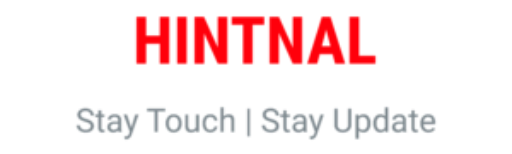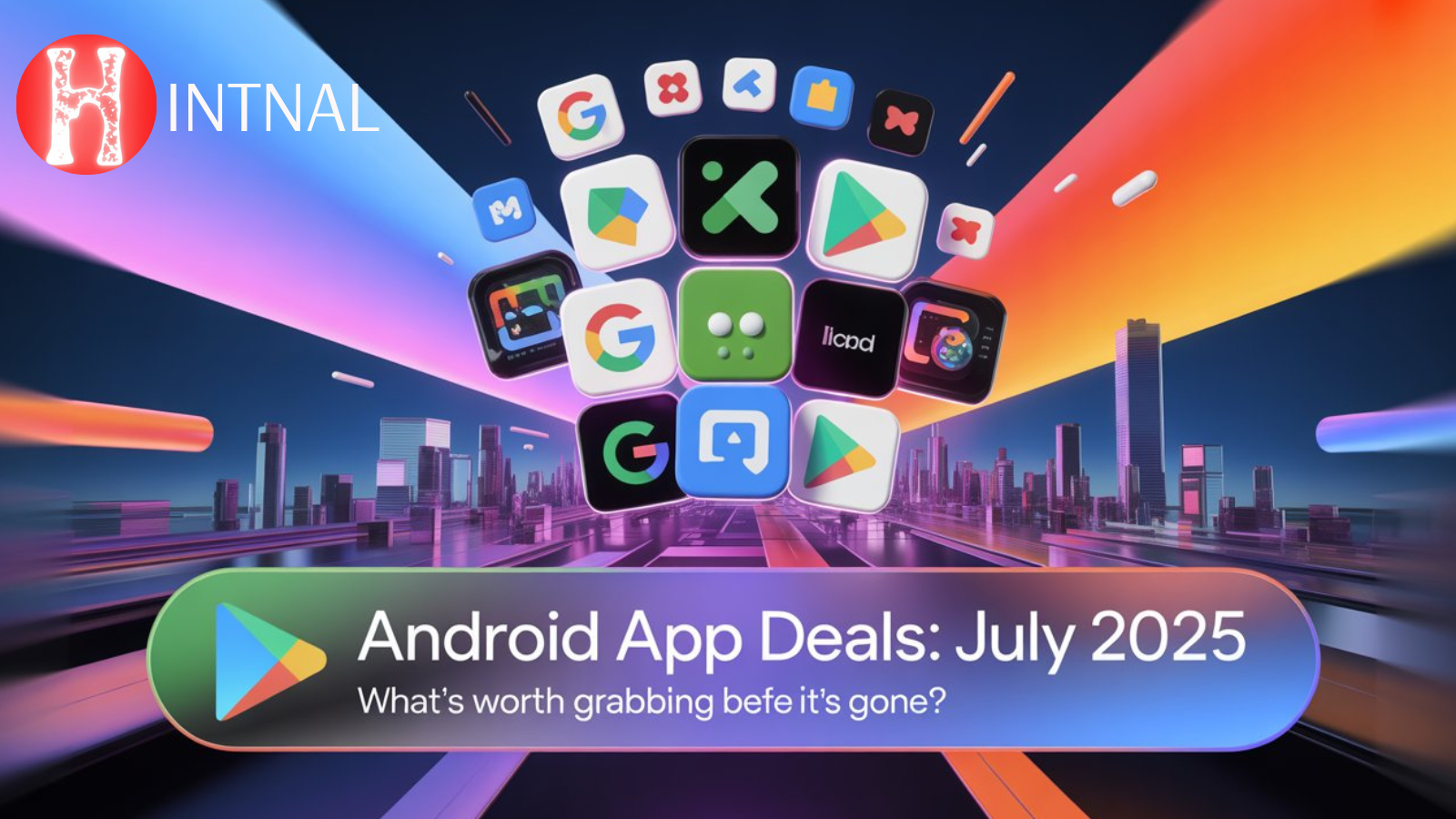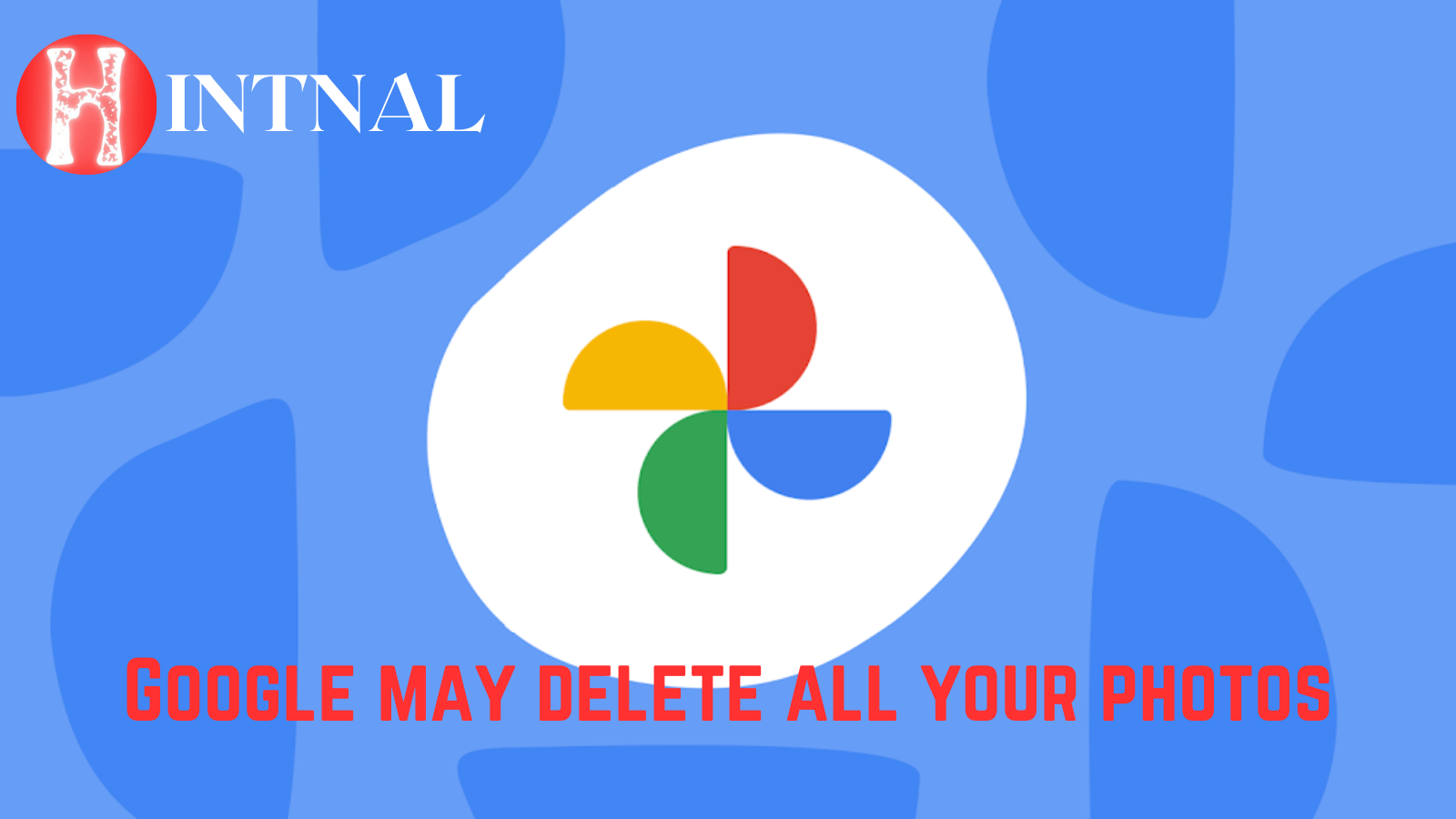
Google has announced that it could delete inactive accounts and their contents, including Google Photos. Learn how to backup and delete your Google Photos permanently.
Why Google may delete your photos
- Google has a new policy that affects personal accounts that have not been used or signed in to for at least two years.
- The policy applies to Gmail, Docs, Drive, Meet, Calendar and Google Photos.
- Google says the policy is for security reasons, as inactive accounts are more likely to be compromised.
- The policy takes effect from May 16th, 2023, but the earliest Google will begin deleting accounts is December 2023.
- Google will send multiple notifications to the account email address and the recovery email before deleting an account.
How to backup your Google Photos before deletion
- Before you delete your Google Photos, you should consider backing up your images to your PC or Mac.
- You can download individual images, albums or your entire library from Google Photos using the web app or the desktop app.
- You can also use Google Takeout to export all your data from Google Photos and other Google services.
- You should check that you have a second copy of your cloud library saved offline before you delete your Google Photos.
How to delete your Google Photos permanently
- You can delete your Google Photos in different ways depending on how many photos you want to erase and whether you want to keep your account or not.
- You can delete individual or multiple photos using the web app or the mobile app by selecting them and clicking the delete icon.
- You can delete photos from albums by opening the album and clicking the three-dot menu icon and selecting Delete album.
- You can delete all your Google Photos at once by selecting them all using the Shift key and clicking the delete icon.
- You can delete your Google Photos account by going to Settings > Manage your account > Delete service. This will not affect your other Google services.
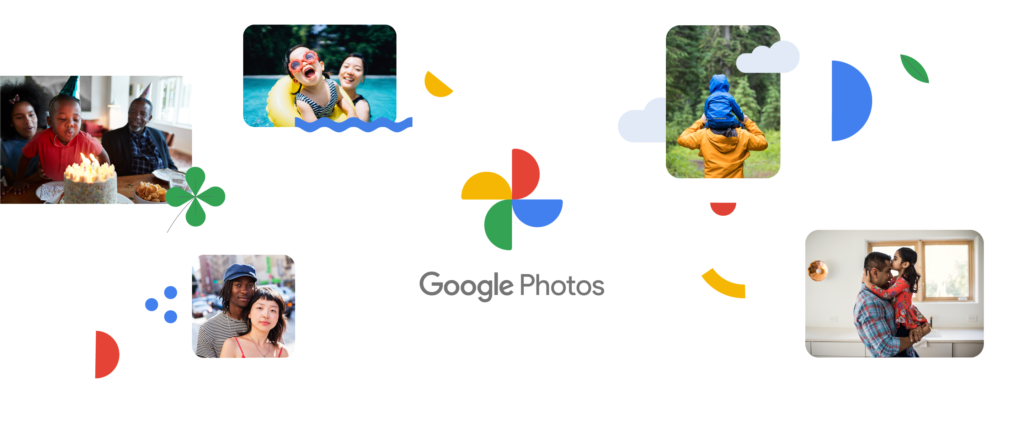
Conclusion
Google Photos is a popular and convenient service for storing and sharing your photos and videos. However, you should be aware of the new policy that could delete your account and your data if you don’t use it for a long time. To avoid losing your photos, you should backup your Google Photos to your PC or Mac regularly and check your account activity and notifications. If you want to delete your Google Photos permanently, you can do so easily using the web app or the mobile app. You can also delete your Google Photos account without affecting your other Google services. We hope this article helped you understand how to save and delete your Google Photos.
SOURCE:
- TechRadar: How to delete all your Google Photos permanently
- Amateur Photographer: Warning! Google may delete all your photos
- MUO: How to Permanently Delete Google Photos
- Alphr: How To Delete All Google Photos from Any Device